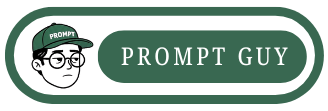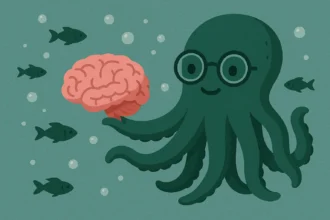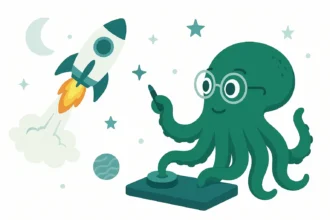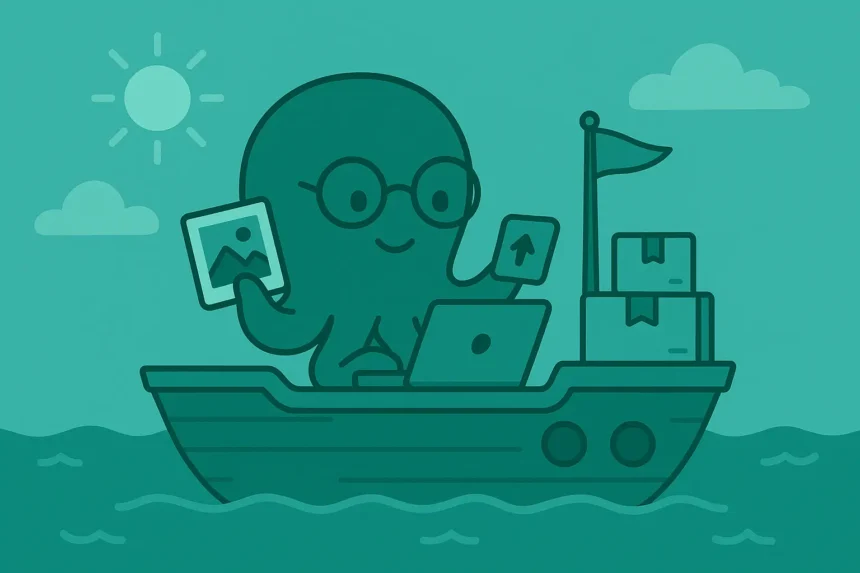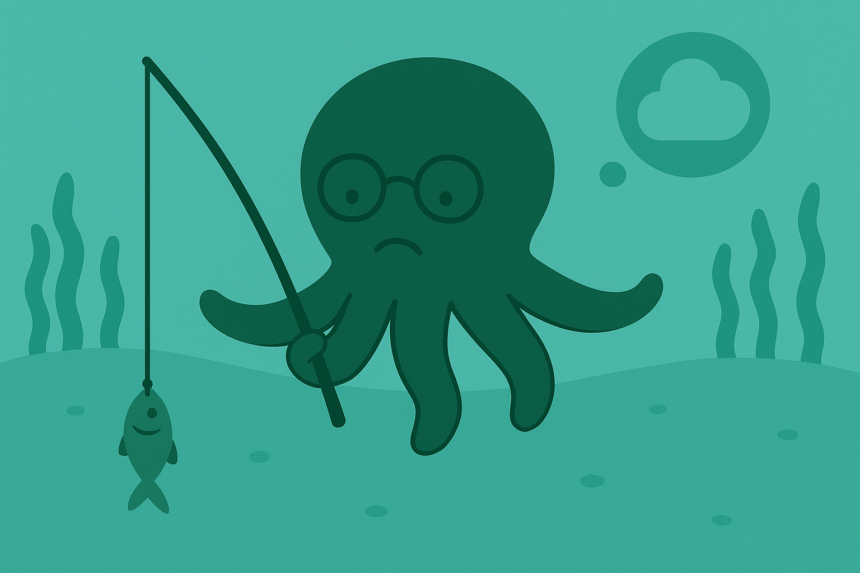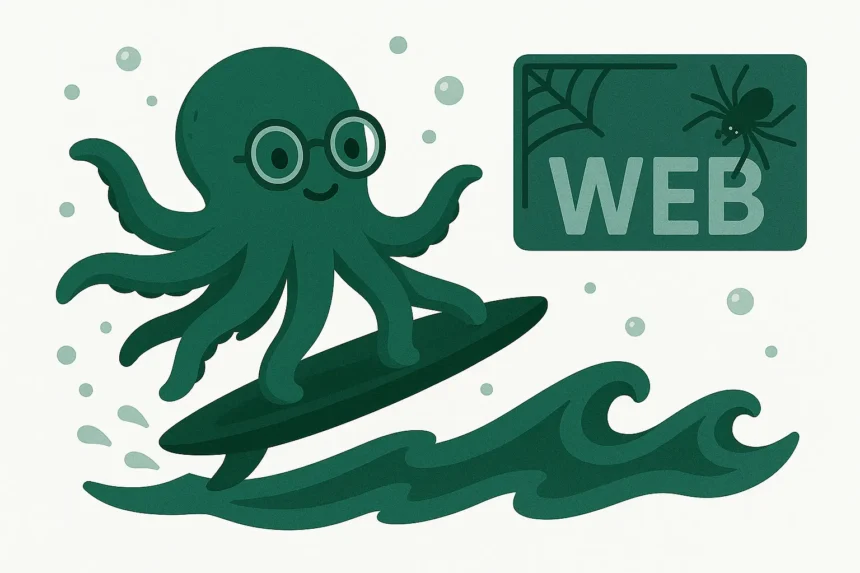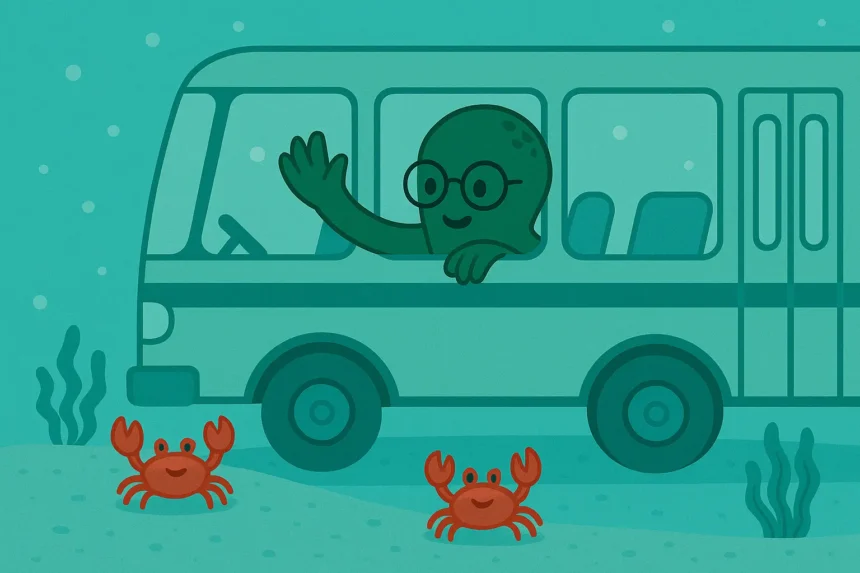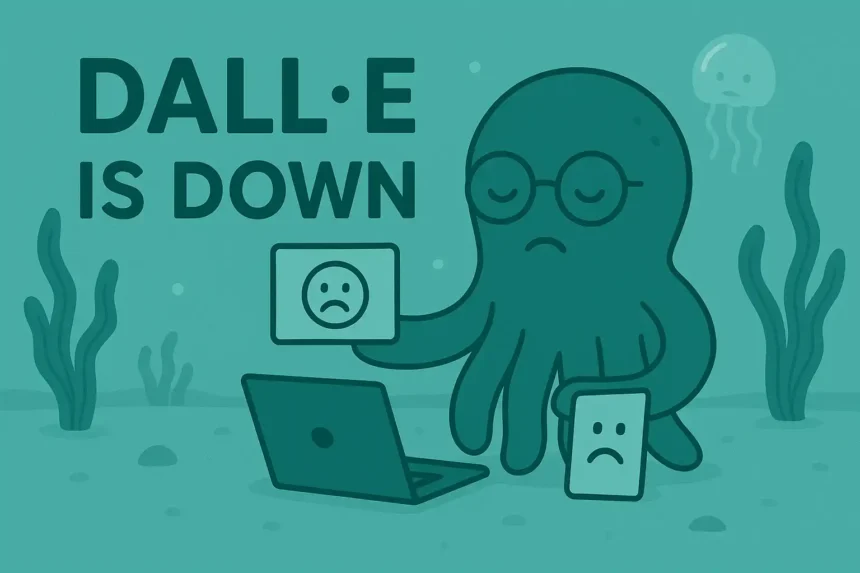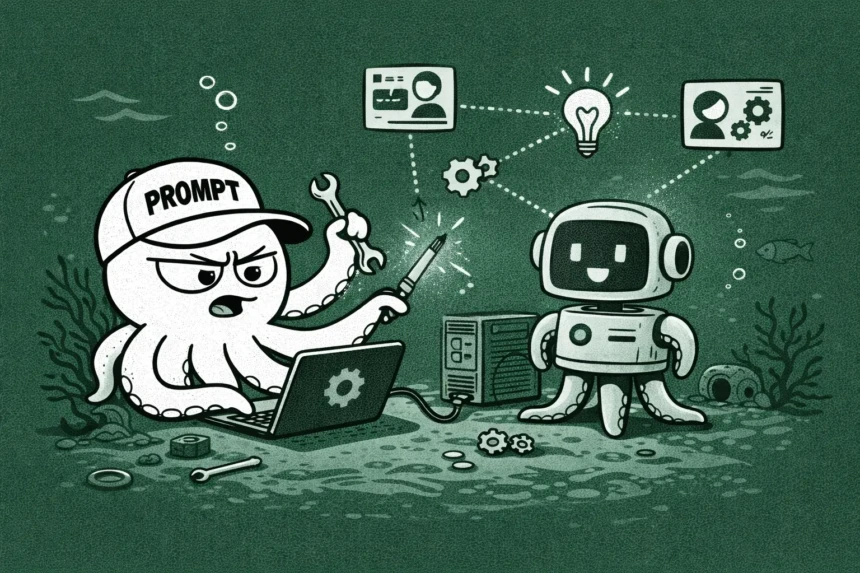AI can help you make videos fast. But if they don’t look sharp? People scroll right past.
- Why 4K Matters in AI Video
- What You’ll Need Before You Start
- How to Craft Prompts That Work in 4K
- Set the Resolution to 4K in Veo 3
- Tips for Getting Clean Results in 4K
- Mistakes to Avoid
- Best Scene Types for 4K Output
- Exporting and Downloading Your Video
- What to Expect in Render Time
- Who Should Use Veo 3’s 4K Feature?
- What If You Don’t Have 4K Access?
- Can You Add Effects After Generating?
- Real Use Cases for 4K Veo Videos
- Final Thoughts: Is 4K Worth It?
That’s where 4K in Veo 3 comes in.
You can generate 4K videos using Google’s Veo 3 model through various third-party platforms and Google’s own services by either native generation or an upscaling process.
The original generation resolution in some cases is 1080p or 720p, which can then be upscaled to 4K.
It’s not just about looking good on a big screen.
4K gives you more detail, more clarity, and more creative control—especially if you’re doing commercial work, cinematic shorts, or client content.
In this guide, I’ll show you how to get 4K outputs from Veo 3 the right way.
Why 4K Matters in AI Video
Let’s be real—quality still wins. You can have the coolest idea, but if the video looks low-res or blurry, it won’t land.
That’s why Veo 3’s 4K option matters. It lets your AI videos look clean, cinematic, and pro-level—whether you’re creating content for YouTube, client work, or short films.
4K doesn’t just make things sharper.
It gives you room to crop, zoom, and repurpose content without losing quality.
What You’ll Need Before You Start
To get true 4K out of Veo 3, here’s what you need:
• Access to Veo 3 (currently invite-based or via Workspace)
• The right plan – 4K may only be available in Studio or Pro tiers
• A good prompt – resolution means nothing without clarity in your prompt
• A modern device or browser – for smooth rendering and previewing
How to Craft Prompts That Work in 4K
When you generate 4K, Veo captures every detail.
That’s a blessing—but also a curse if your prompt is messy.
Here’s what works best:
• One clear subject: No overcrowded scenes
• Defined setting: Where is it happening?
• Precise action: What’s the subject doing?
• Lighting and mood: Think cinematic, dramatic, or stylized
• Camera style: Wide shot, slow zoom, tracking, etc.
Example Prompt:
A young ballerina performs on a dimly lit theater stage. A soft spotlight follows her movement. The camera slowly circles her in a wide shot. Fog fills the stage floor. Background music: ambient piano. Color palette: deep blue, gold highlights.Set the Resolution to 4K in Veo 3
Now that your prompt is ready, here’s how to select 4K:
1. Go to the “Settings” panel on the Veo interface
2. Set Resolution to 3840×2160 (4K)
3. Select Frame Rate – 30fps is standard for clean movement
4. Choose Aspect Ratio – 16:9 for cinematic, or vertical for social
5. Preview before you hit “Generate”
Note: The higher the quality, the longer it takes to render.
Tips for Getting Clean Results in 4K
• Keep motion slow and steady – fast movement can blur or pixelate
• Use soft lighting – it blends better at high resolution
• Avoid visual clutter – simplicity lets Veo focus on the main subject
• Use cinematic terms – words like “depth of field,” “shallow focus,” or “tracking shot” improve realism
Mistakes to Avoid
Don’t cram too many things into one prompt
Don’t mix visual styles (e.g., anime + realistic + cartoon)
Avoid very fast action—Veo might blur it in 4K
Don’t forget the camera direction—it helps Veo frame things properly
Best Scene Types for 4K Output
Veo shines with these:
• Nature landscapes: sunsets, forests, water, etc.
• Studio-style portraits: detailed lighting, facial features
• Sci-fi/fantasy cityscapes: lighting + depth = wow
• Slow cinematic action: walking, turning, posing, dancing
• Dream-like visuals: fog, reflections, glow
Exporting and Downloading Your Video
Once your video is generated:
1. Click Export
2. Select 4K if multiple formats are available
3. Choose MP4 for easy upload, or MOV for editing
4. Download and test playback on a 4K monitor if possible
Keep file sizes in mind—4K files can be large.
What to Expect in Render Time
Rendering 4K takes longer. Here’s what’s typical:
• 1080p (standard): ~1–2 minutes
• 4K short (under 10s): ~3–5 minutes
• 4K long (15–30s): ~7–10 minutes or more
Times vary based on motion, effects, and scene complexity.
4K vs 1080p: Why It Matters
Here’s what you get with 4K:
• More crispness in details (like facial features, textures)
• Better for zoom effects in post-production
• Stands out on platforms that support HD streaming (like YouTube, Vimeo)
If you’re making content that needs to feel high-end, 4K is a must.
Who Should Use Veo 3’s 4K Feature?
4K is ideal for:
• Video marketers making ads or promos
• Filmmakers testing scenes
• Creators who want visual polish
• Brands needing standout visuals
• YouTubers looking to go cinematic
What If You Don’t Have 4K Access?
If your plan doesn’t support 4K:
• Use Veo at 1080p
• Export and upscale using Topaz Video AI or Runway’s Super Resolution
• Or apply sharpen + grain filters in post to add clarity
It’s not native 4K, but it still upgrades the feel.
Can You Add Effects After Generating?
Yes. After generating your base:
• Use apps like CapCut, DaVinci Resolve, or Adobe Premiere
• Add things like:
• Film grain
• Lens flares
• Letterbox bars
• Color grading
• Background music or sound design
4K gives you more room to edit and polish without losing quality.
Real Use Cases for 4K Veo Videos
Some creators are already using 4K Veo for:
• Ad campaigns
• Mood boards for film pitches
• Animated background plates
• Music videos
• Social media campaigns with cinematic polish
Final Thoughts: Is 4K Worth It?
If your content needs to look good and feel premium—go 4K.
Yes, it takes longer. Yes, it might need a paid plan. But the results speak for themselves.
With the right prompt, camera direction, and render settings, Veo 3 becomes a powerful 4K storytelling tool—no crew, no camera needed.