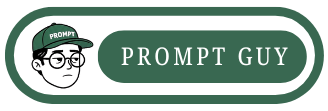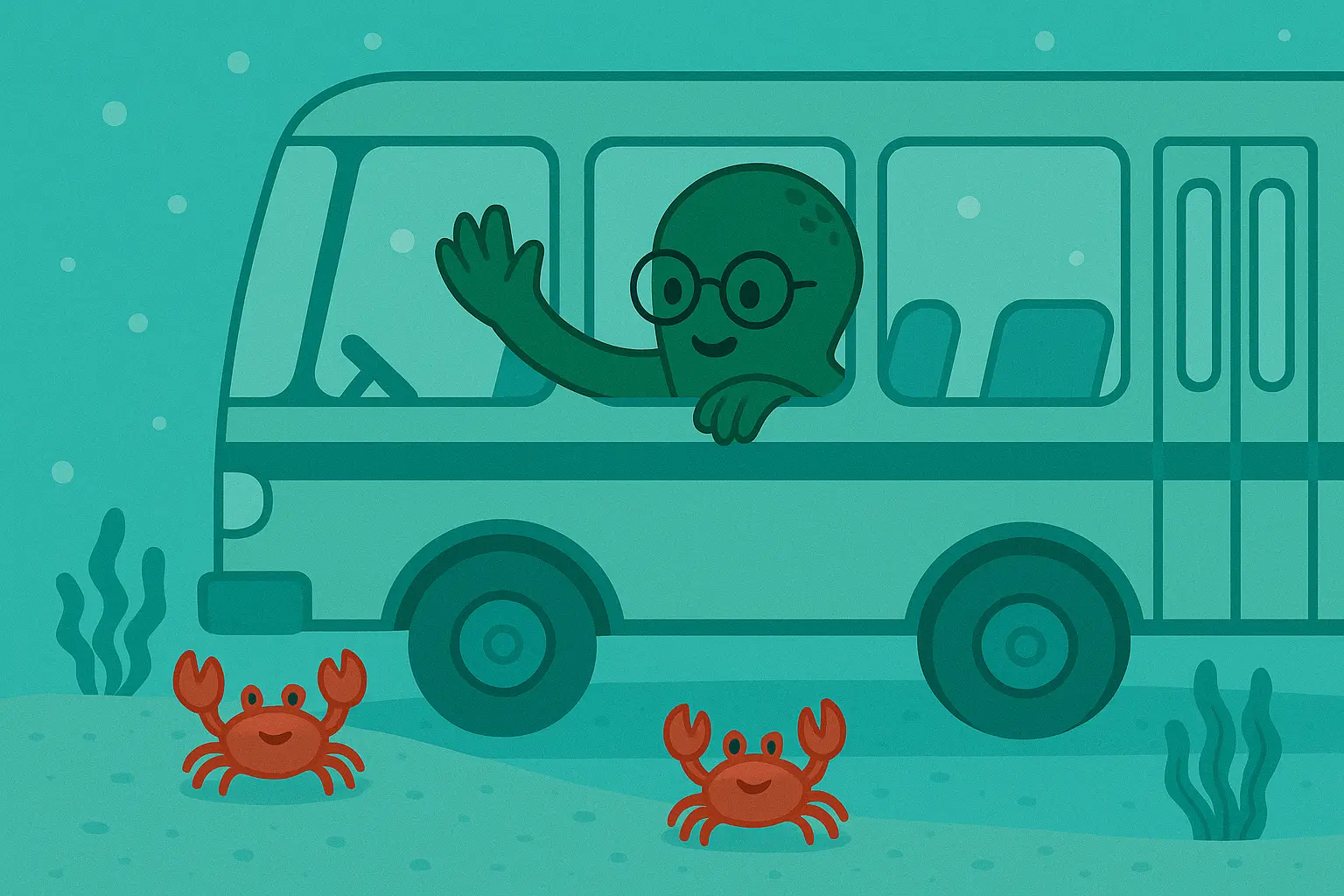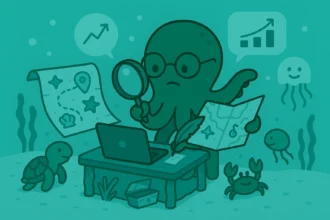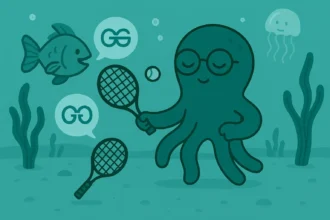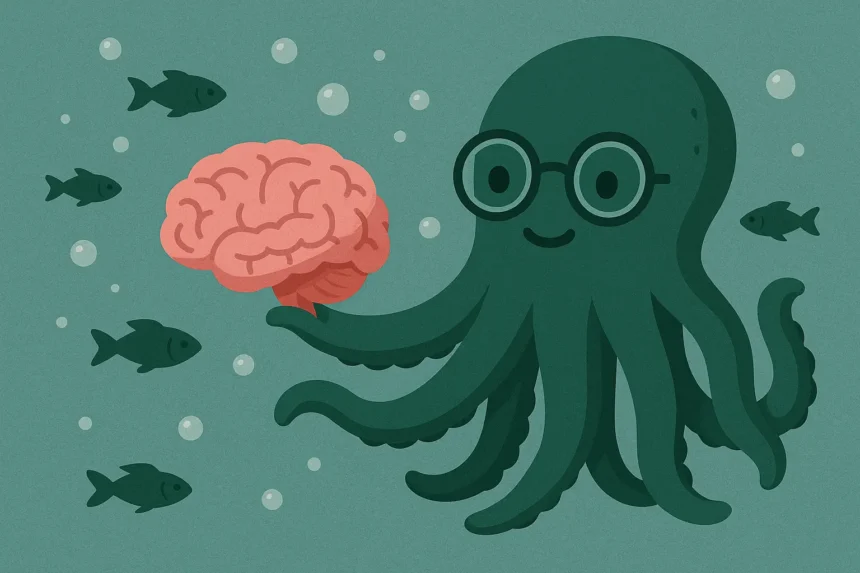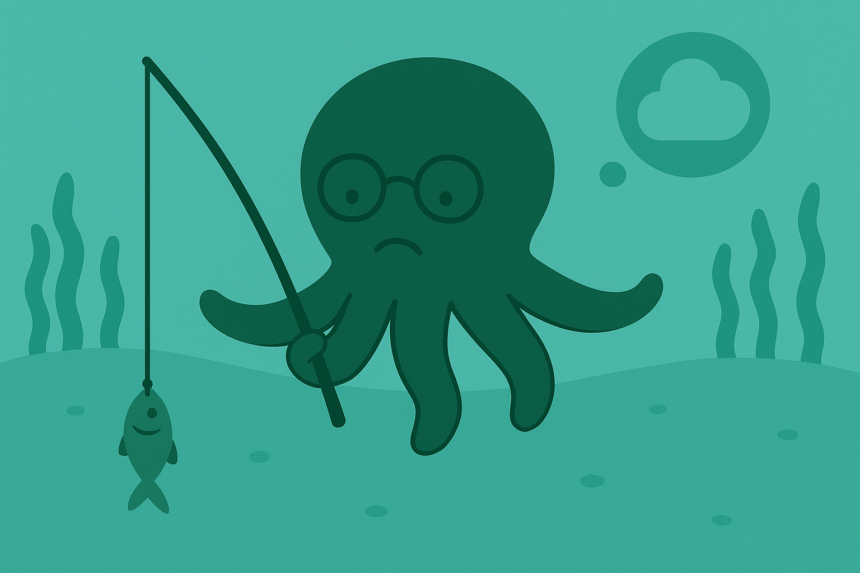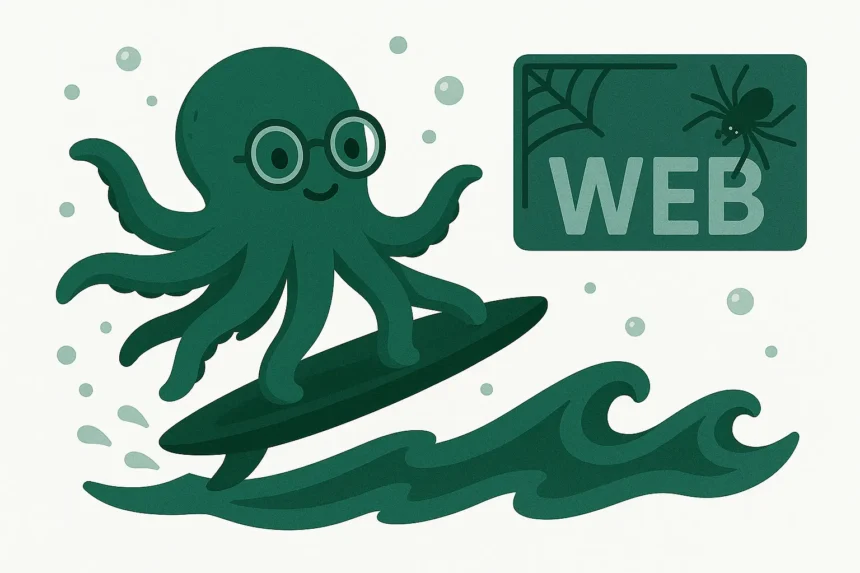Recently, I was trying to rewrite a marketing copy with the platform, but it was inaccessible.
“Is this a worldwide issue, or is it only inaccessible to me?” I wondered.
It turned out it wasn’t worldwide, so I took these steps to fix it.
Let’s go through the steps to fix the problem once again.
Copy AI is down, Why?
There are two categories of things that can make Copy AI inaccessible:
- Server-side issues
- Client-side issues
Let’s look at each one. In the next section, How to Fix It, we’ll then discuss how to solve the issues caused by each agent here.
1. Server-Side Issues
These happen when there’s a shutdown of the server or one of their products due to an error, a glitch, or an update that’s being done to the software.
When any of the above-mentioned server-side issues occur, the platform will be inaccessible worldwide. This is what I thought was the cause of my problem.
Will Copy AI shut down their server by themselves? Of course, it depends on the reason.
If they are trying to update the software of the web application and there’s a need for a server shutdown, they’ll definitely have to shut it down.
But that’s not always the case.
Sometimes, there’s a glitch in the server that will shut it down, meaning the management can’t do anything to stop it.
But they’ll do anything to rectify the issue for sure.
Another server-side issue is that Copy AI might be inaccessible in your country.
They might decide not to allow those in your country to use it.
That’s all about the server-side issues. By the way, server-side issues are the least usual causes of inaccessibility in this platform or any other website.
Let’s move on to the client-side ones… which are the most usual causes 95% of the time.
2. Client-Side Issues
What do I mean by client-side issues or causes? By clients, I mean you: the people who use Copy AI every day.
Let’s discuss those issues one after the other.
Poor Internet Connection
This is one of the most common causes.
What does it mean? If your connection is not fast and authentic, then it’s a poor one. We all know what a fast connection is, but which one is authentic?
An authentic connection is one that doesn’t hide your identity or change the information of your device while browsing the Internet.
Which type of connection does that then? A connection that’s been set up using a VPN application.
Let’s look at the second cause.
Using Unsupported Browsers
If you’re using an unsupported or an outdated browser, you might be unable to access the website.
Most unsupported browsers are usually outdated.
So, the version of your browser plays an important role in how accessible different websites will be to you.
How do you solve the problem of unsupported browsers? We’ll discuss that in the next section.
Let’s look at the third common cause.
Compromised Cookies and Cache
First, what are cookies and cache? I’m sure you’ve heard about them several times, but what are they?
Cookies and cache are the tools that your browser uses to store data and some basic content of the websites that you visit.
This includes your login sessions as well.
So, what happens is those tools become compromised sometimes.
And when they are not in the best state, they prevent you from accessing or using a website properly.
We’ve had enough of causative analysis. Let’s get to the real business.
How to Fix It (5 Steps)
You should follow these steps in the order I put them here, because the order matters.
1. Improve the Quality of Your Connection
This is the most important step. Since you’re trying to rectify something that has to do with the internet, improving your connection quality will help a lot.
So, how do you go about it?
First, turn off any third-party connection apps like VPNs.
That’s what will make your connection an authentic one.
Secondly, do all you can to make your connection a bit faster.
What does a fast connection do for you? For one, it improves your overall browsing experience by loading web content as fast as possible.
So, improve it, and let’s move to the next step.
2. Update Your Browser
This is the next step. I’m sure you’ve noticed that we’re simply trying to improve the efficiency of your browsing.
We’ve just fixed your connection, and now we’re doing the same for your browser.
If your browser needs to be updated, update it, or simply download the latest version if you can’t update it directly.
The latest version will improve your overall browsing experience.
Let’s go to the final step.
3. Clear Your Cookies and Cache
Here, we’ll delete all the data and content of Copy AI from your browser.
But this comes at the cost of logging you out of your account. So, make sure you can remember your login details before clearing the cookies.
To clear the cookies and cache, you can use the padlock button next to the website’s URL or use your browser settings.
By this third step, your problem is probably solved, unless it’s a global issue.
You’ll learn more about what to do during global downtimes in the next section.
When to Look for Alternatives?
We’ve mentioned what to do to deal with issues caused by all the causative agents mentioned before.
But we haven’t touched global inaccessibility.
First, before you do anything, check the Copy AI System Status page.
If you read that it’s currently under maintenance or globally inaccessible, then you should look for alternatives.
And the type of task you want to accomplish will determine which AI tool is the best alternative.
But, overall, ChatGPT is pretty good at all writing-related tasks.
Do you think ChatGPT can beat Copy AI in writing tasks?