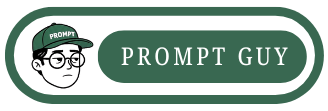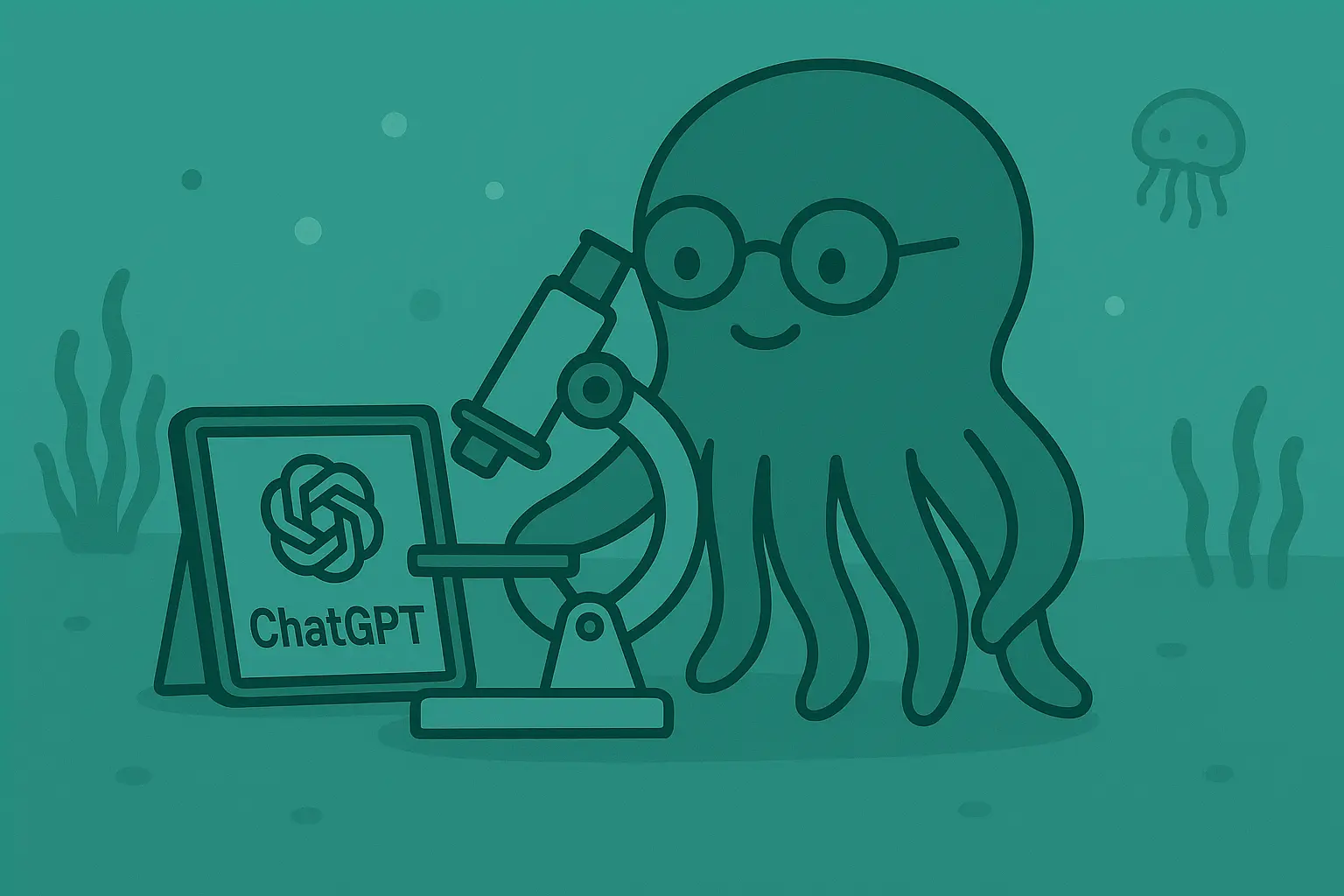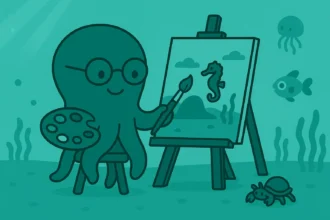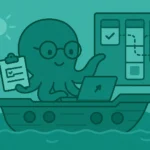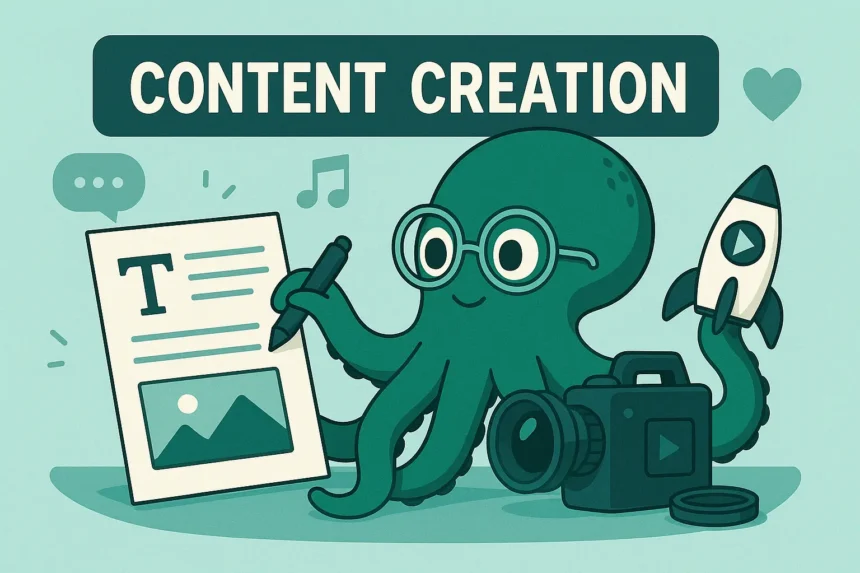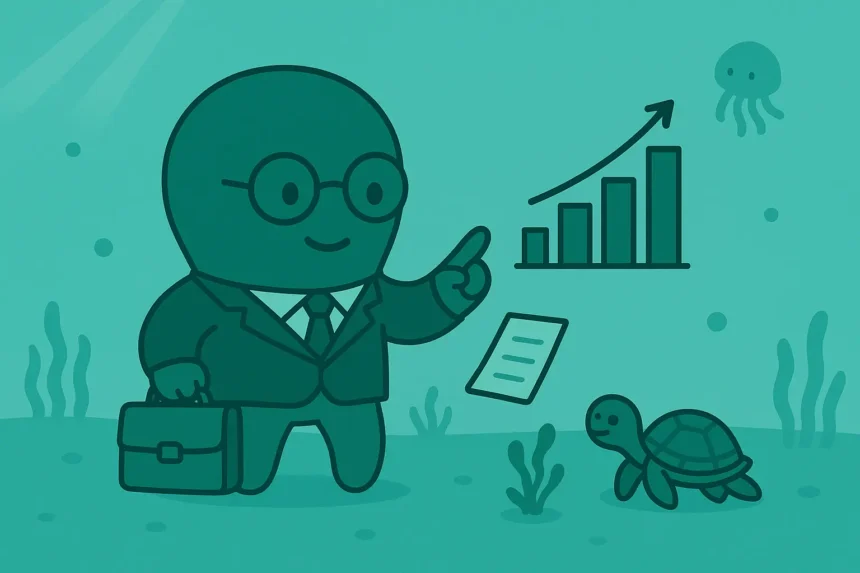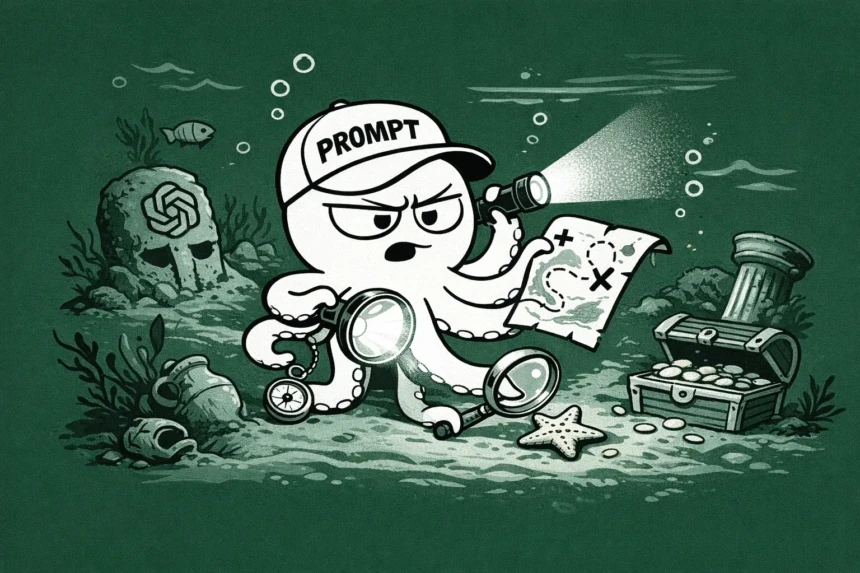ChatGPT allows you to create and work with customized versions of the platform.
With custom GPTs, you can get tasks done more efficiently, no matter how complex the tasks are.
Let’s walk through what Custom GPTs are, how they work, and how to find useful tools.
What Are Custom GPTs in ChatGPT?
For starters, GPT stands for Generative Pre-trained Transformer.
The name of the whole platform was chosen based on this definition: ChatGPT. But…
What’s a GPT? A GPT is simply a type of AI framework that is capable of understanding prompts and generating human-like content.
GPTs are trained on large datasets so that they can make informed decisions.
So, Custom GPTs are just GPTs as per their original definition.
The only difference is that Custom GPTs are created by the users of ChatGPT, not OpenAI’s development team.
Custom GPTs are specific versions of ChatGPT that are trained to be better at a certain task or a number of related tasks.
For example, I can create a Custom GPT that will help me write more content on my blog.
It can do other things as well, but its main specialty will be in handling writing tasks.
I’m sure you understand that although these GPTs are called Custom GPTs, they are still only accessible on the ChatGPT platform.
So, don’t think they are independent GPTs.
How do they work? That’s what the next section will help you understand…
How Do Custom GPTs Work?
There are basically 3 parts of how custom GPTs work:
- Development
- Accessibility
- Usage
Development
This is the first part. Here, the GPT is developed and trained by someone or a set of people.
This development isn’t highly technical or high-code.
It’s just a no-code setup. Once the GPT has been set up and is ready to be used, you can access it and use it.
Accessibility
GPTs are accessible to all types of users, both those who use the free versions of ChatGPT and Pro users. Does this mean all Custom GPTs are free to use?
No, it simply means the Custom GPTs section of ChatGPT is free.
There may be some GPTs that will ask you to pay before you use them.
It’s the developer’s choice to either make it publicly accessible or not.
Now, how can you use these GPTs?
Usage
To use these GPTs, simply go to the GPTs section and select one GPT from the available GPTs on the page. If it’s free, you are good to go.
What should you do when it’s not free to use?
When that happens, have a look at the developer’s information and decide whether it’s worth paying for.
When you select a GPT, ChatGPT doesn’t work based on its trained data or knowledge; it works based on how that particular GPT has been designed to perform the tasks it is given.
So, if I created a Custom GPT for writing epic social media content, it wouldn’t create it based on what the usual ChatGPT models see as epic content.
It’d create it based on what instructions I’ve added in the GPT.
How to Find Useful Tools in GPTs (5 Steps)
Step 1: Open ChatGPT
Go to the ChatGPT website and log in to your account.
Why do you have to log in? I’m sure you know that you can access the basic features of ChatGPT without logging in to your account.
But this GPTs feature isn’t accessible in logged-out sessions.
Step 2: Open the Menu
Open the sidebar menu using its icon at the top-left corner of the page.
Step 3: Click on GPTs
In the top menu items just before your chat history, click GPTs.
That will open the GPTs section of ChatGPT, where you can create, find, or use customized tools.
Step 4: Select a GPT
After opening the GPTs section, you’ll see a number of tools that have already been built by other people. How about the Create button at the top-right corner of the page?
That is a story for another day.
Now, just select the right GPT for your tasks and start using it.
You can browse through the GPTs by topics and find the ones that best suit your AI assistance.
For me, I would just go to the section of GPTs that are related to writing.
I know they’ll be so helpful in my writing tasks.
Step 5: Start a Chat in Your Chosen GPT
To start using the GPT you have selected, click on the Start Chat button and send a message.
Once you’ve done that, ChatGPT will process your message and generate a response based on how that specific GPT has been trained to behave.
That’s all the steps you have to follow to access and use Custom GPTs in ChatGPT.
Wrapping Up
I’m sure you’ve learned that finding useful tools in ChatGPT isn’t rocket science. It’s simple.
Which GPT would you start using?