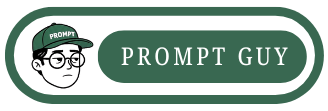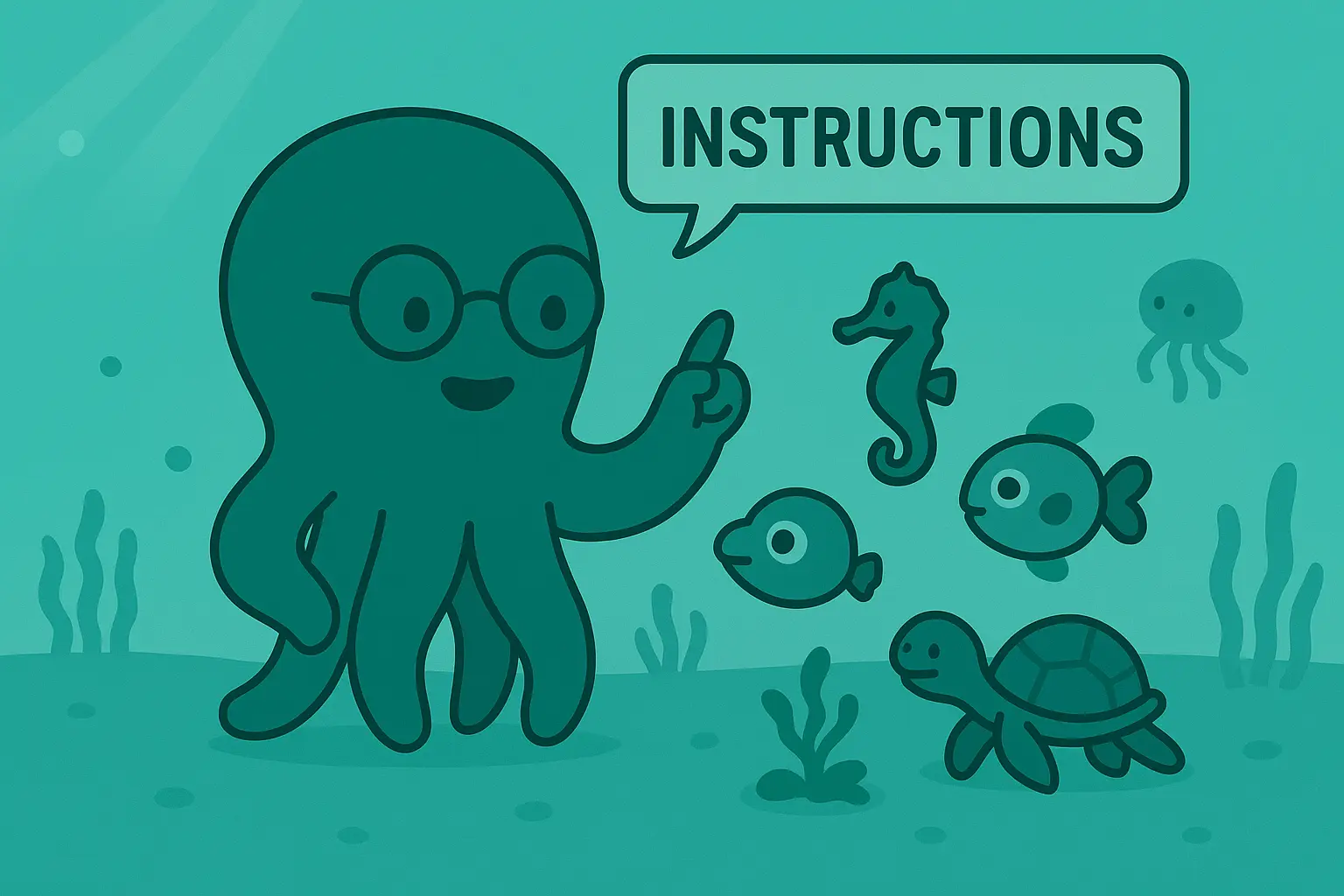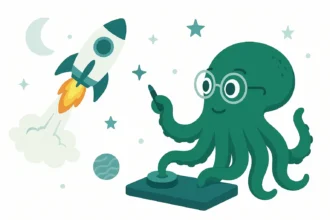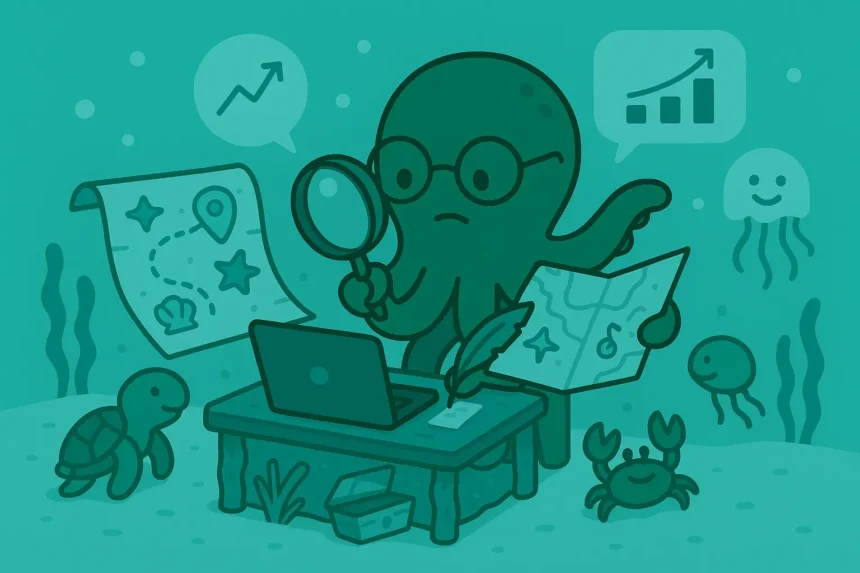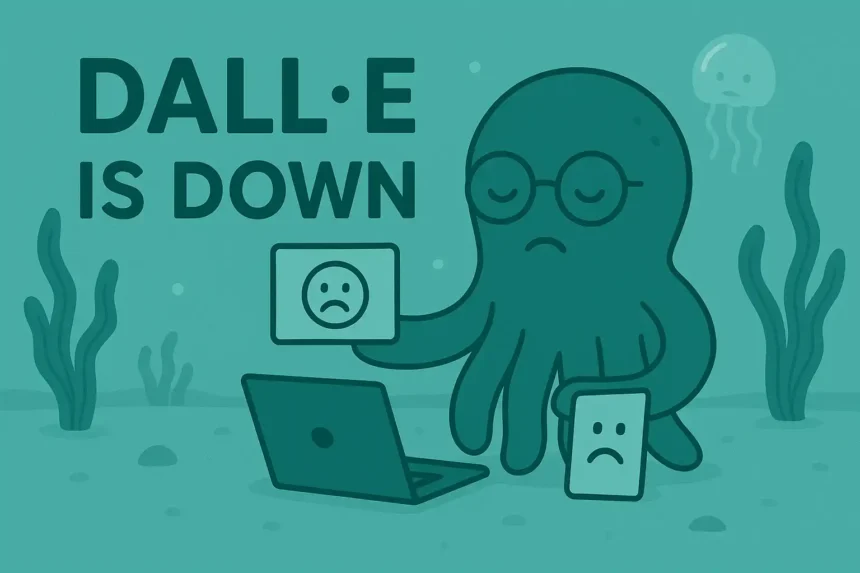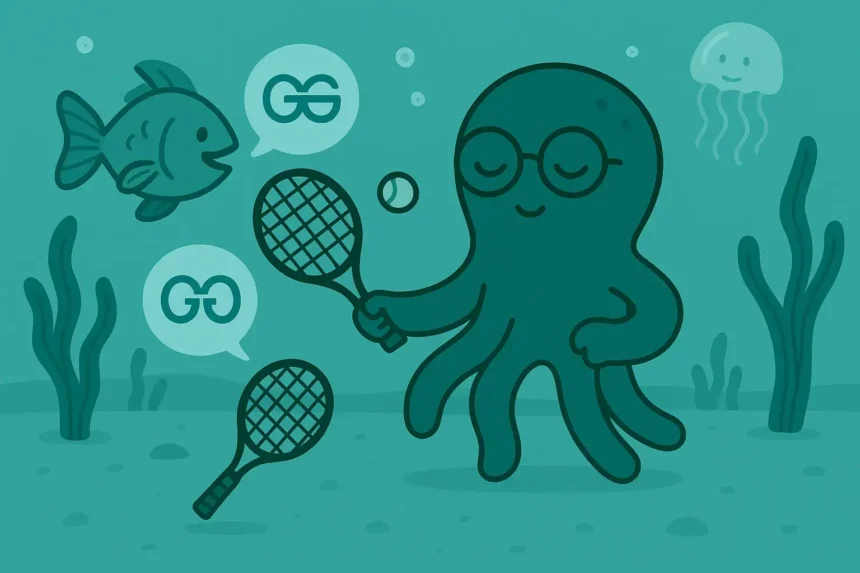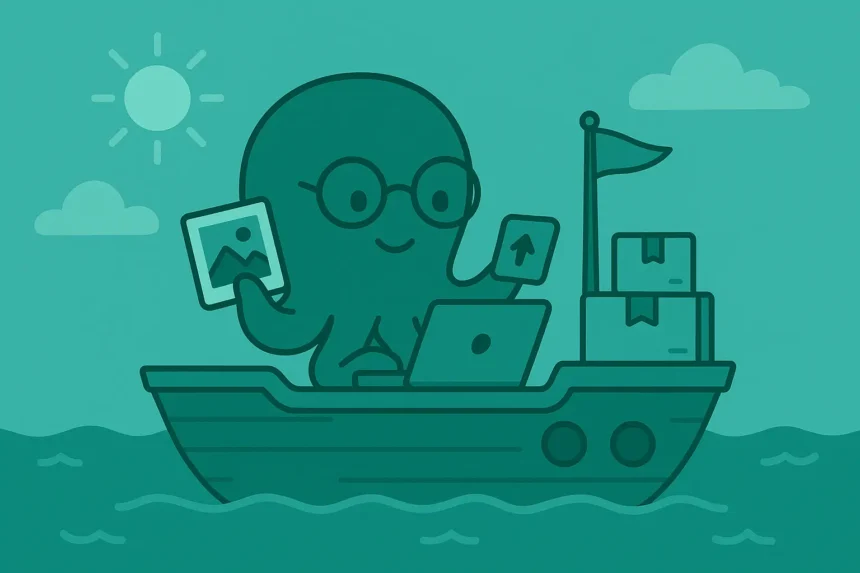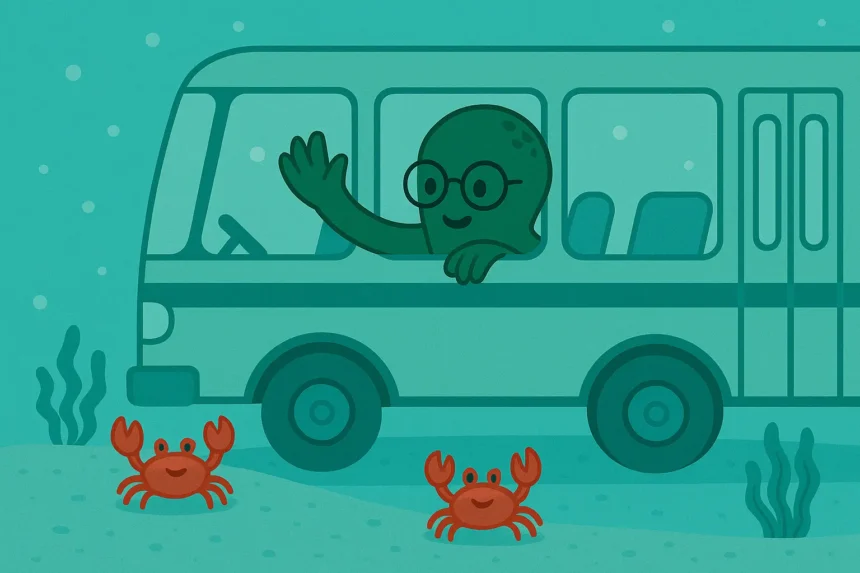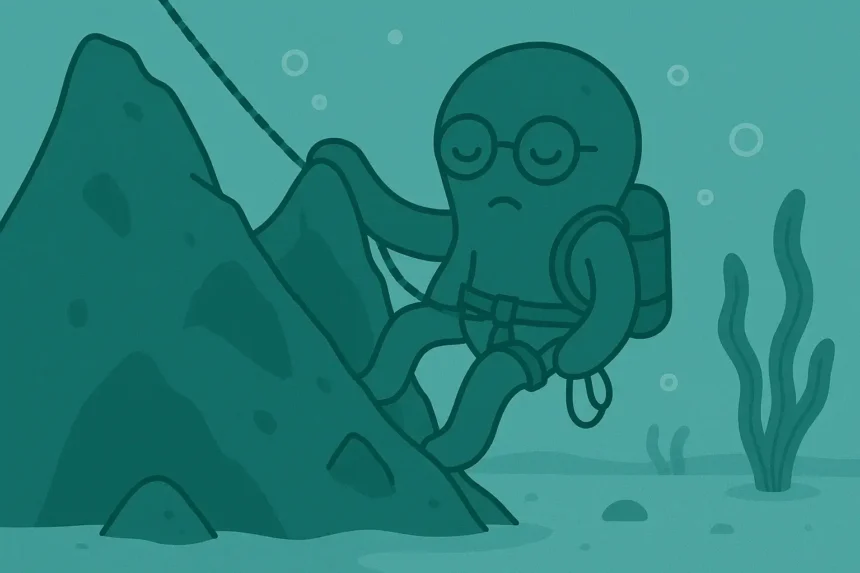Did you know that you can tell ChatGPT more about yourself so it can generate personalized responses for you?
- What Are ChatGPT Custom Instructions?
- How To Give Custom Instructions In ChatGPT
- Step 1: Open ChatGPT
- Step 2: Tap Your Profile Picture to Open Settings
- Step 3: Click on Customize ChatGPT in the Settings
- Step 4: Give the Custom Instructions in Four Sections
- 3 Pro Tips for Giving Custom Instructions Effectively
In all the platforms we use, personalization is what makes a platform user-friendly.
Let’s go through this guide so you can learn more about giving custom instructions to ChatGPT.
What Are ChatGPT Custom Instructions?
ChatGPT custom instructions, as the name suggests, are those instructions that you give to ChatGPT in a customized way.
Meaning, you’re not using ordinary messages to give instructions in chats; you are using something different to instruct ChatGPT.
So, what do these custom instructions contain?
They contain three major parts:
- Self-introduction for a more personalized experience
- ChatGPT traits shape how ChatGPT responds to your messages
- ChatGPT capabilities to choose what features you want in your AI tool
In the self-introduction parts, you will introduce yourself in a better way by telling ChatGPT your preferred nickname and profession.
This will help ChatGPT address you with the nickname you prefer.
As for your profession, it will help ChatGPT see the world through your lens.
ChatGPT traits are simply the features that shape how ChatGPT responds to your messages and in what tone it does that.
ChatGPT’s capabilities allow you to select the features of ChatGPT for your daily usage.
For example, you can decide not to use Advanced voice mode in ChatGPT here.
How To Give Custom Instructions In ChatGPT
Step 1: Open ChatGPT
Start by visiting the ChatGPT website or opening their desktop application.
Step 2: Tap Your Profile Picture to Open Settings
Click on your profile picture to open the settings.
Step 3: Click on Customize ChatGPT in the Settings
Go to customize ChatGPT in the options there. This option is below the Upgrade Plan option.
Step 4: Give the Custom Instructions in Four Sections
This is where the actual work is done: giving the instructions.
First, you have to reintroduce yourself to ChatGPT.
Start by selecting a nickname with which you would like ChatGPT to call you.
This is going to help immensely in how natural your conversations with the tool can be.
Imagine being addressed by your name occasionally, just the way a friend does, while having a discourse. Amazing, isn’t it?
After choosing a username, you can now tell ChatGPT what you do.
Should you use a short or long description?
It’s actually up to you to decide that. If you want to go with general statements like “Science student,” that’ll be fine.
But sometimes, using more descriptive explanations will help ChatGPT understand what you do better.
After that, you then choose the traits that ChatGPT should have.
This provides you with two options: either to use some descriptive words or to select from the available options.
Which is better? If the available traits contain the ones you want, just add them.
If the ones you want are not there, you can type the traits instead of selecting from available options.
Now, you also have a third section to give instructions in and answer the question, “Anything else ChatGPT should know about you?”
In this section, you can describe your values, preferences, and any other information that’s not added in the previous two sections.
The final section involves choosing which tools ChatGPT can use to respond to your messages.
Heads up, if you turn off some tools, ChatGPT won’t work with that tool at all, and it might affect how you want ChatGPT to behave.
That’s all the steps you can follow to give ChatGPT custom instructions.
Let’s wrap up by looking at some pro tips.
3 Pro Tips for Giving Custom Instructions Effectively
You’ve learned what ChatGPT custom instructions are and how to use them. Now, let’s have some additional tips.
1. Choose a simple nickname
Yeah. You don’t have to complicate it. Just use a simple name as your nickname.
How is that important? Imagine having a friend whose nickname is complicated…
How natural would calling their nicknames be? That’s what will happen if you choose a lengthy name as your nickname.
2. Be as descriptive as possible
Use descriptive phrases and sentences where it makes sense.
For example, you should be more descriptive when filling in the what you do part.
Doing that will help ChatGPT understand what you do better and generate responses that will be very helpful to you.
Moreover, you should also use descriptive statements when you are asked about your values and preferences.
For example, you can explain your beliefs and core values so ChatGPT will generate responses that align with them, making your chatting experience better.
3. Don’t turn off a single ChatGPT tool
You don’t need to turn any tool off.
When you do that, you’ll minimize the power of ChatGPT as a tool, and it will affect how your responses are generated.
That’s all for this guide.
What did you add as your preferences and values in customizing ChatGPT?