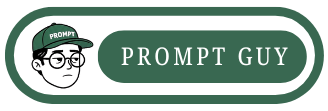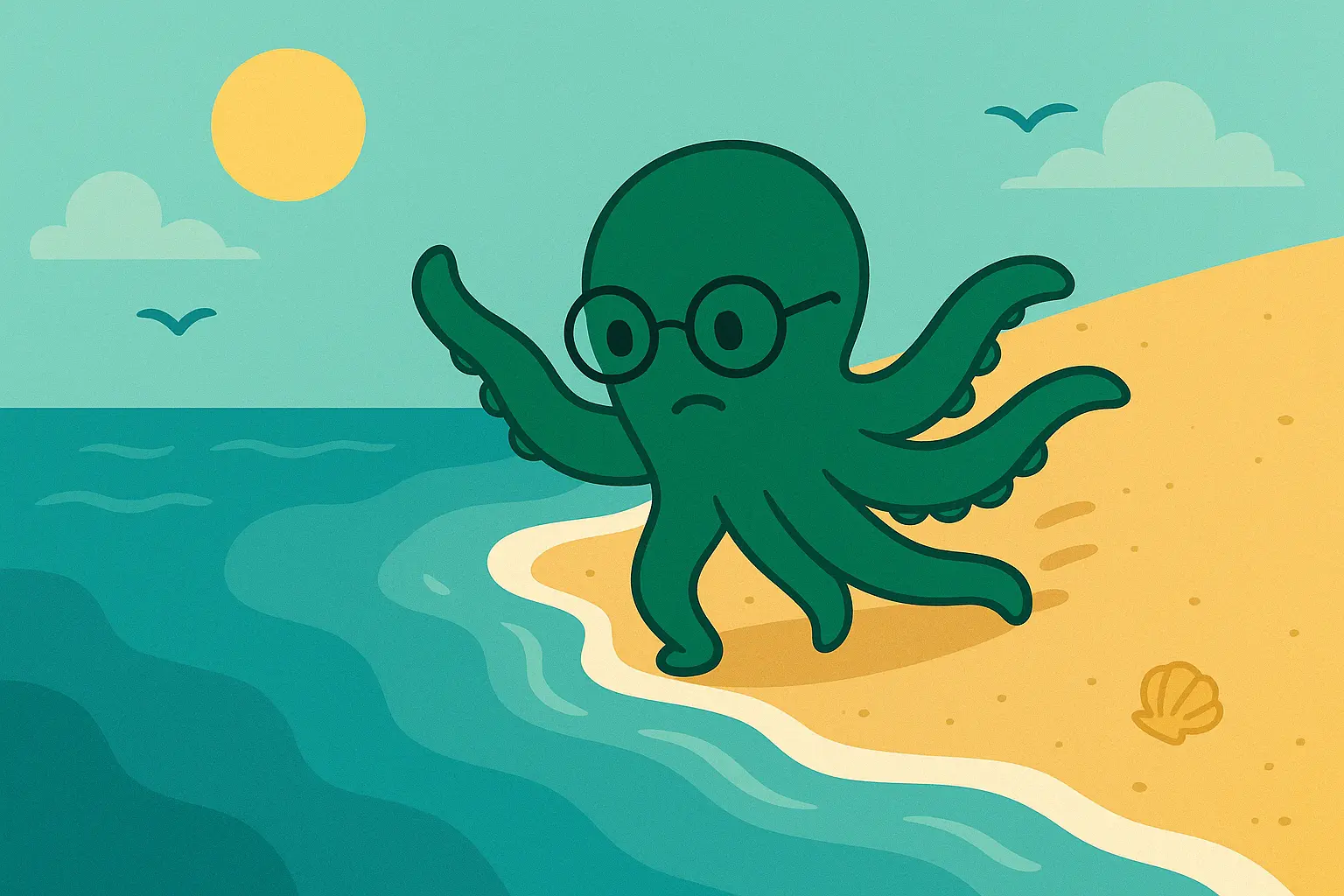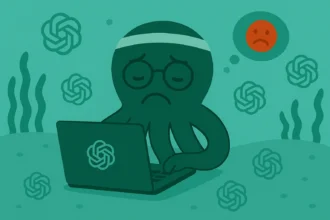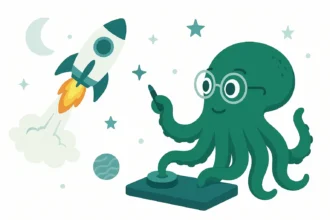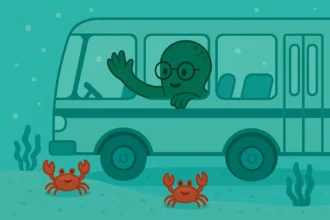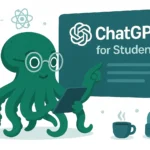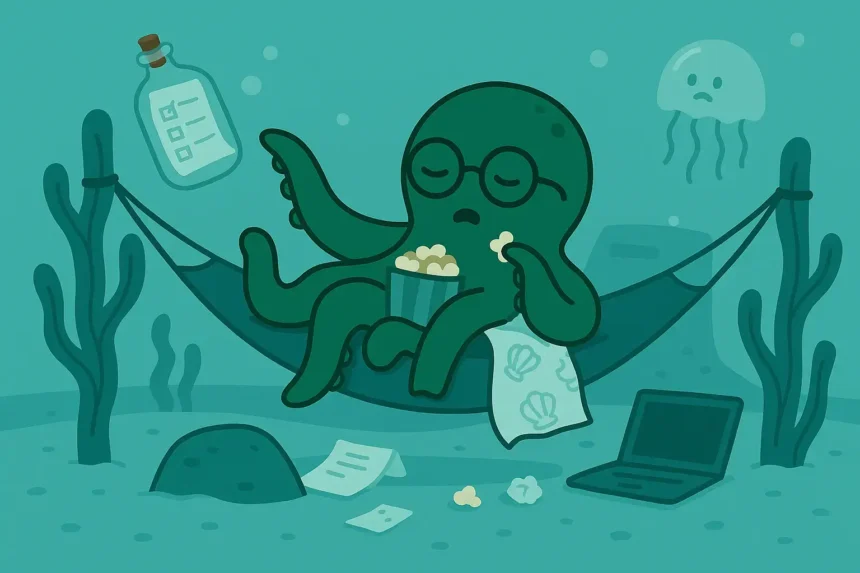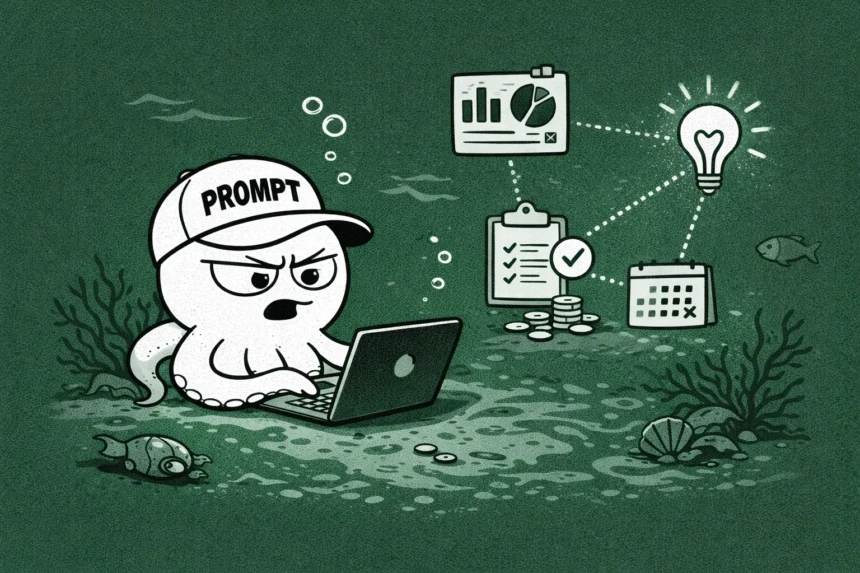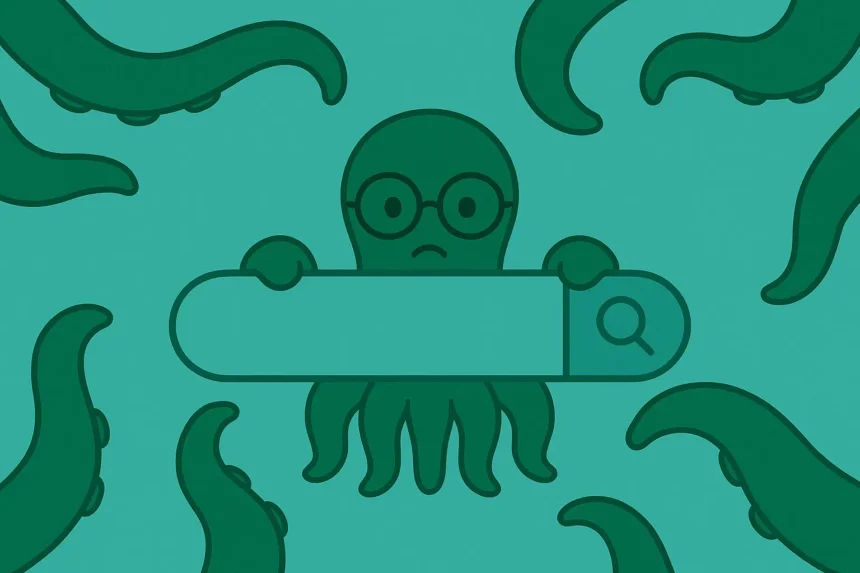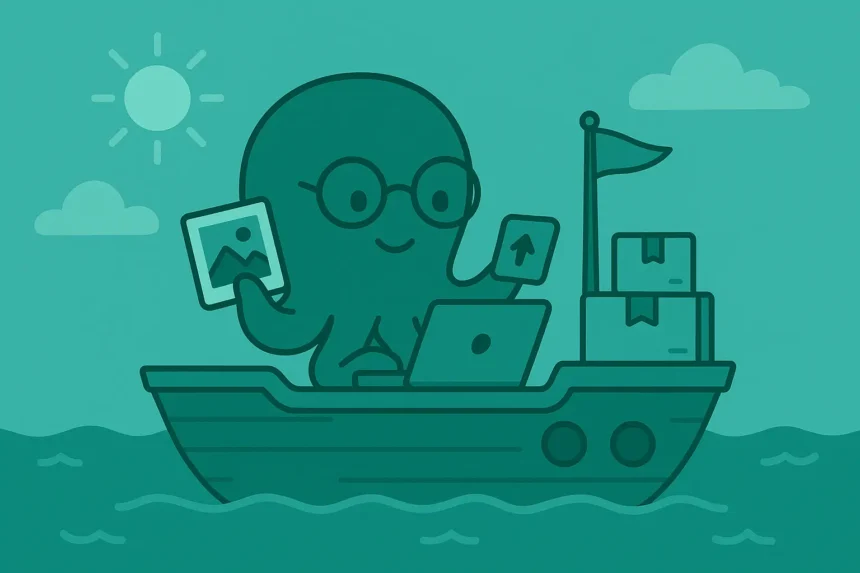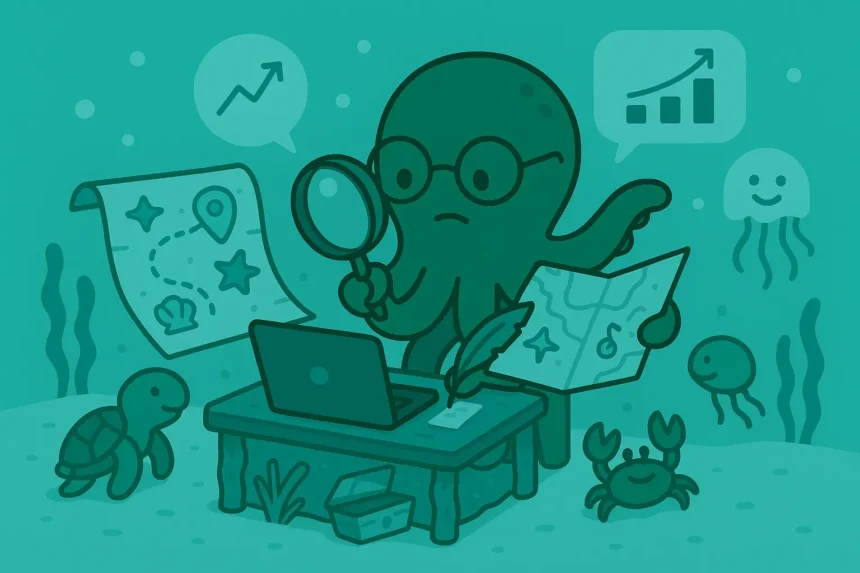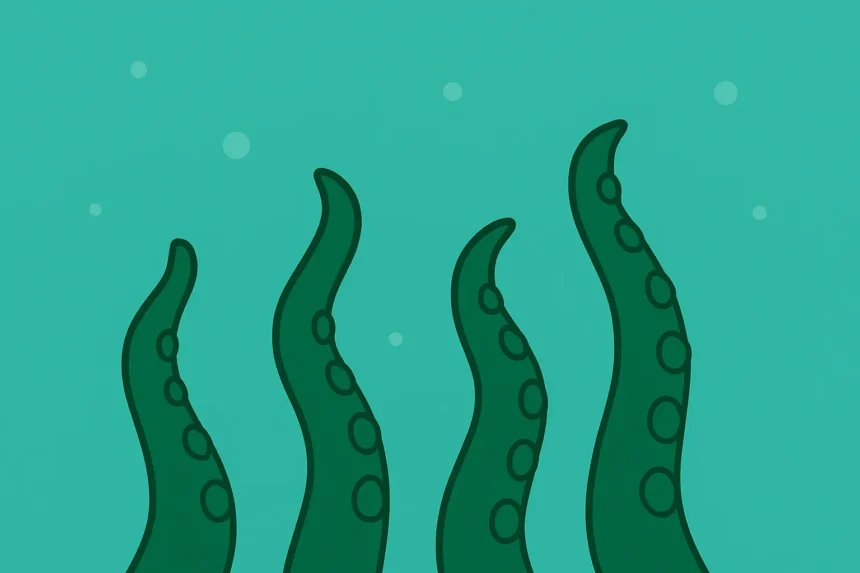You wanted to create an image with Leonardo AI for professional use or otherwise, but you couldn’t.
Maybe because Leonardo AI Is Down, and you wonder if it’s a global issue or just you.
Let’s find out what’s stopping you from accessing the platform and what you can do about it.
Why Can’t I Access Leonardo AI
There are two categories of reasons here: server-side and user-side issues.
1. Server-Side Issues
This is when there’s a global downtime. And that can be intentional or otherwise.
Leonardo AI may decide to shut down the platform so they can perform some fixes or update the functionality of its software.
So, this is intentional.
Additionally, there might be some sudden downtimes that happen due to server outages or another cause, and oftentimes, Leonardo AI can’t do anything to stop that…
But they can fix it for sure.
2. User-Side Issues
This category contains the most usual causes. Server crashes do happen, but they are very rare.
So, oftentimes, the problem is from your side as a user. Let’s look at some common causes in this category.
Unsupported Browsers
This is one of the most common causes.
Almost all browsers can be used to access Leonardo AI. However, there might be issues on most browsers other than Chrome.
Most users experience problems on most browsers. That’s why Leonardo AI blog recommends using the latest version of Chrome.
Poor Internet Connection
Leonardo AI is an image creator. So, if your connection is poor, you might be unable to access it.
When you hear “poor internet,” what comes first to your mind?
Slow internet connections, right? That’s right. But here, connections that have been set up using a VPN are also poor.
Most websites don’t allow users with a VPN to use them today.
Let’s look at the third issue.
Compromised Cookies and Cache
Cookies and cache are what your browser uses to store your browsing data and some basic content of all the websites that you visit daily.
So, why is that a problem?
It’s not a problem. It becomes an issue when the cookies and cache are compromised, meaning something has affected their integrity.
They are just used for storing data, of course, but, when corrupted, they can prevent you from accessing websites or change the content you see on those websites.
We’ve done enough causative analysis. Let’s get to the actual business: fixing the issues and helping you continue creating mouthwatering images.
How to Fix It (4 Steps)
1. Check Its Global Status
Why are we checking that? We just want to make sure that it’s not globally accessible.
So, use tools like Downdetector to know whether the website is globally accessible or not.
If it is globally accessible, then we can go to the second step. If it’s not globally accessible, then you can just jump to the last section to learn what to do in such situations.
2. Rectify Your Connection
If you’re using a VPN, turn it off. We’ve talked about why websites don’t allow VPN users to access them, right?
Moreover, if your connection is too slow, try speeding it up. Switch to a different network that’s better or use a different router.
You know, anything that has to do with images will require better connections.
So, faster connections will help in increasing its accessibility to you and its overall speed.
Let’s proceed with a better connection.
3. Update Your Browser
First, don’t forget to switch to a supported browser if you’re not using one.
As mentioned above, Chrome is the best browser that you can use to access Leonardo AI.
So, update your Chrome browser to its latest version or simply download the latest version.
You’ve updated your browser, or you already have the latest version. Let’s clear some mess from the browser.
4. Clear Your Cookies and Cache
Heads up, this step will delete all Leonardo AI data from your browser, meaning you will have to sign back in.
So, make sure you remember your password before moving forward.
To clear your cookies and cache, you can use the browser Site Settings or just use the padlock icon next to the Leonardo AI URL in your browser.
With that, we’ve come to the end of the steps.
But as I said, we’ll discuss what to do when it’s globally accessible in the last part.
Let’s look at that.
Wrapping Up: Leonardo AI Is Down
You’ve learned how to fix the “Leonardo AI is down” issue and its causes.
But what should you do when it’s a global server-side issue?
In such situations, you have two options:
- You can wait till they fix the server-side issues.
- You can use an alternative tool like Bing Image Creator.
Each of those options is fine.
If you decide to wait, they usually fix it within a short period of time.
If you urgently want to create an image, then you can use an alternative tool.
Which option would you go for?