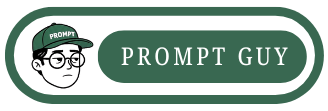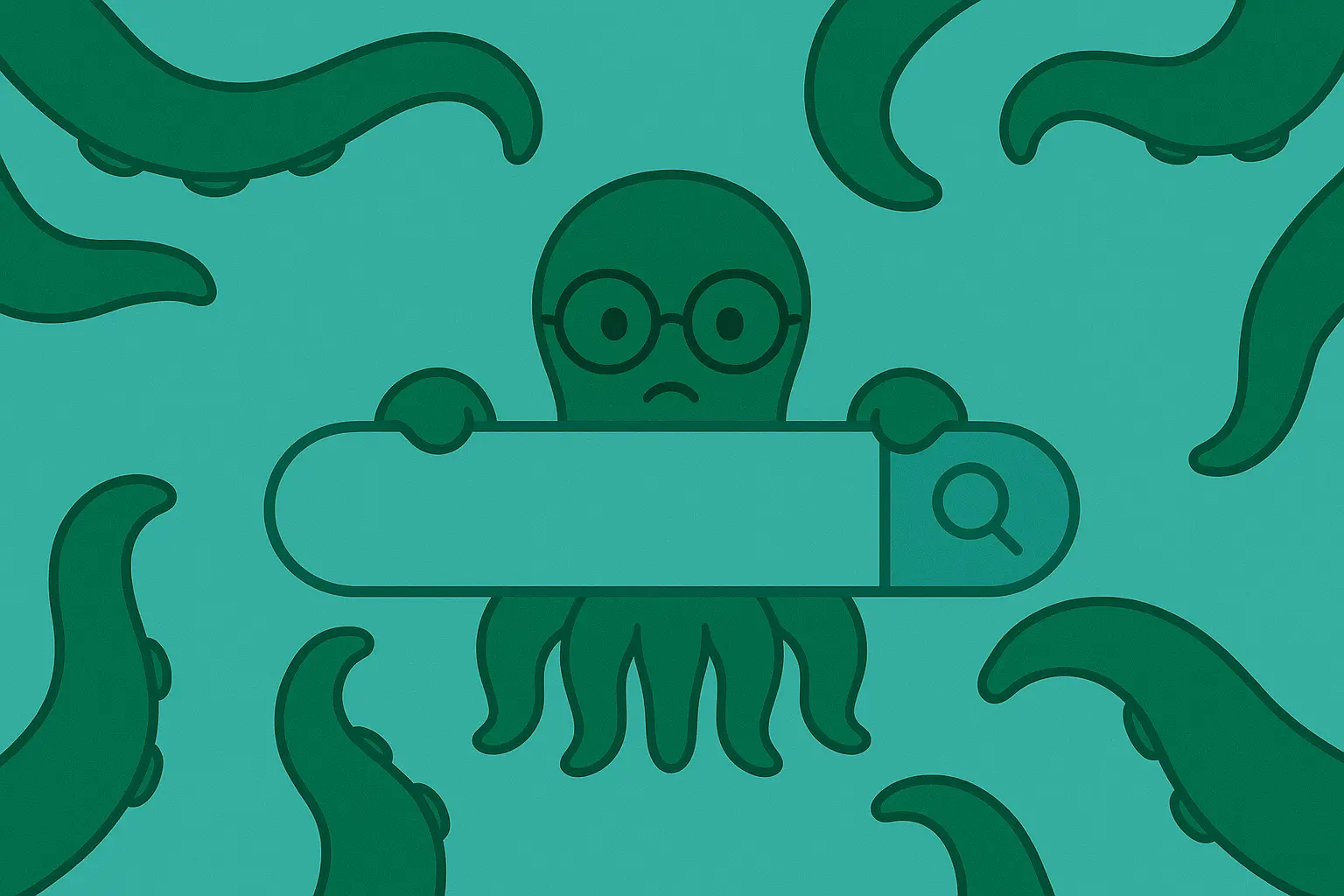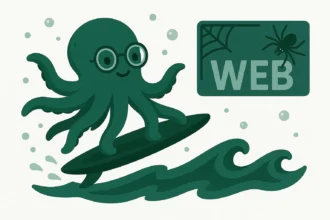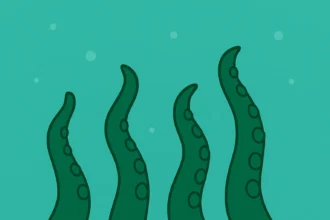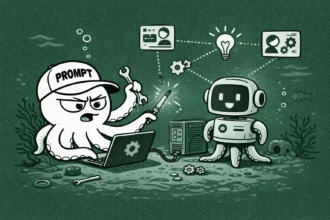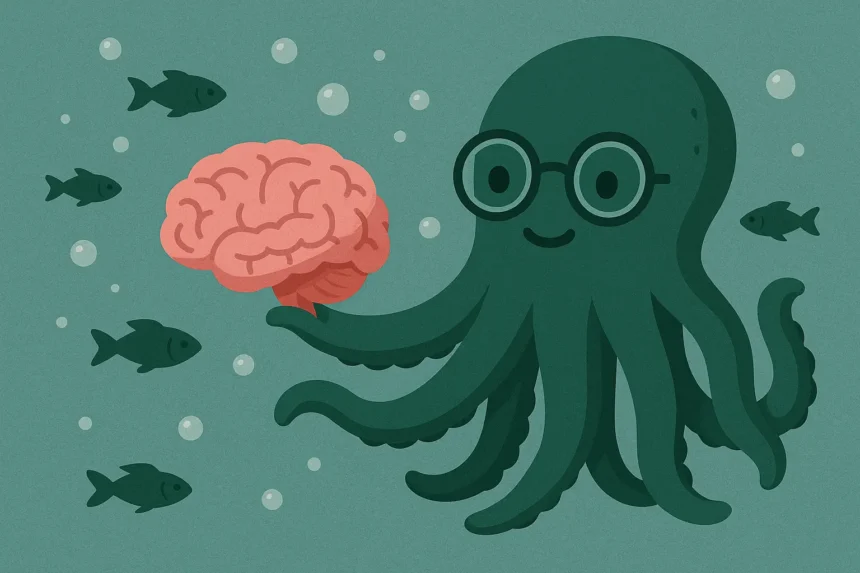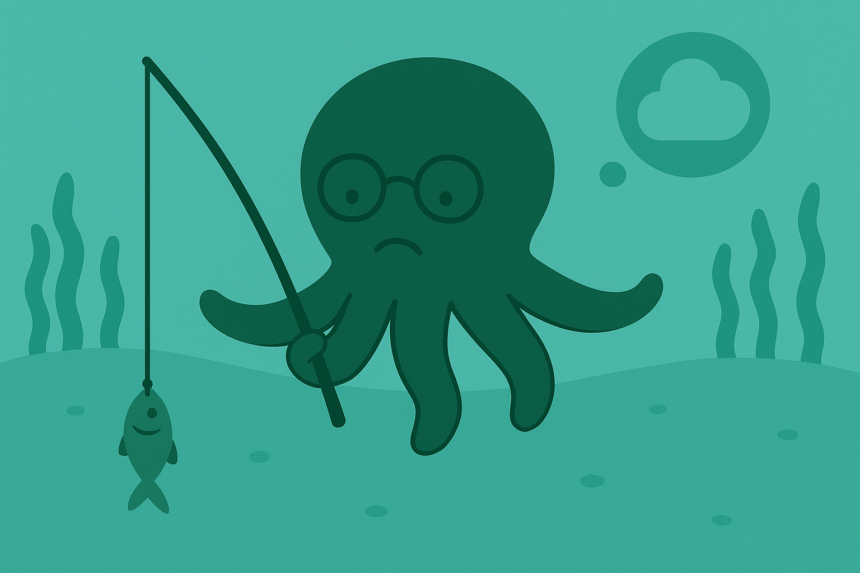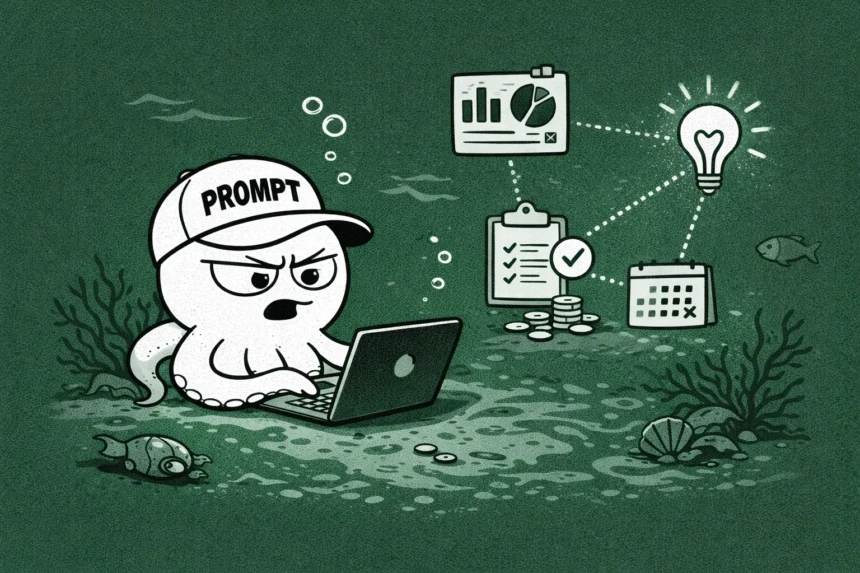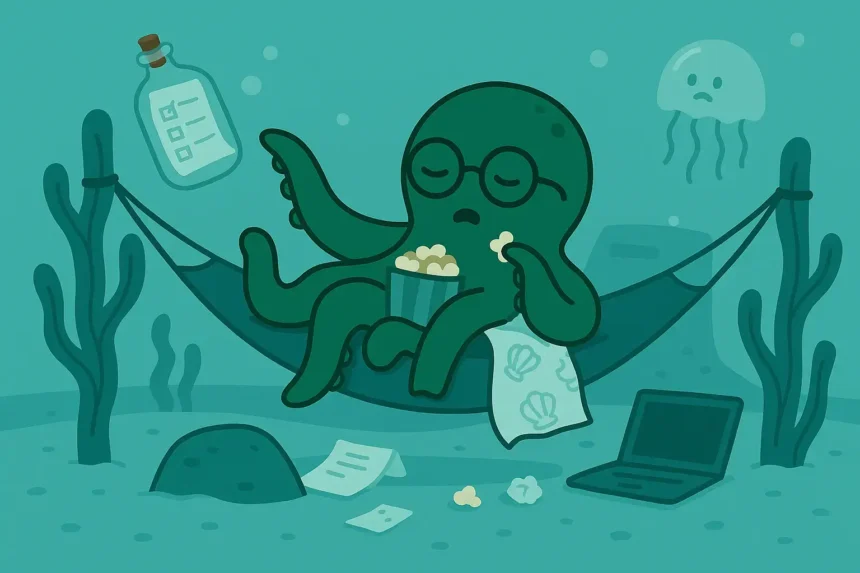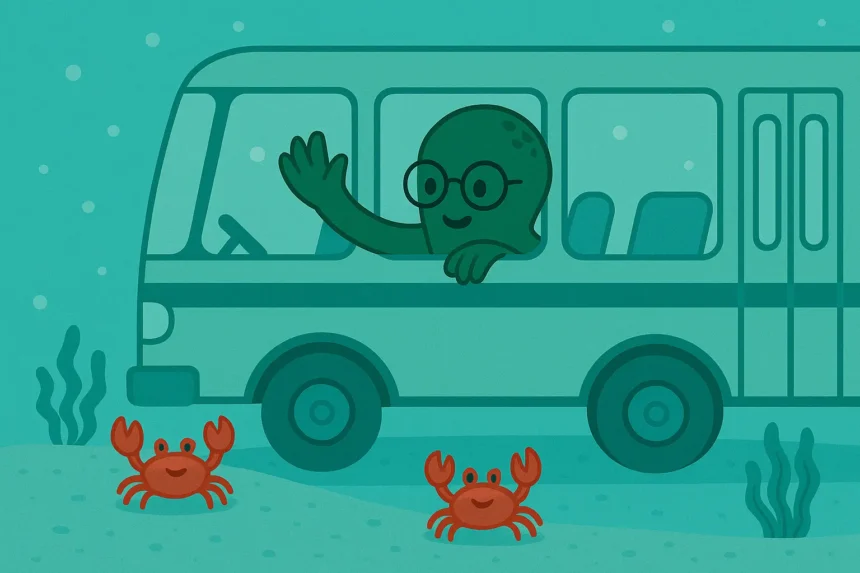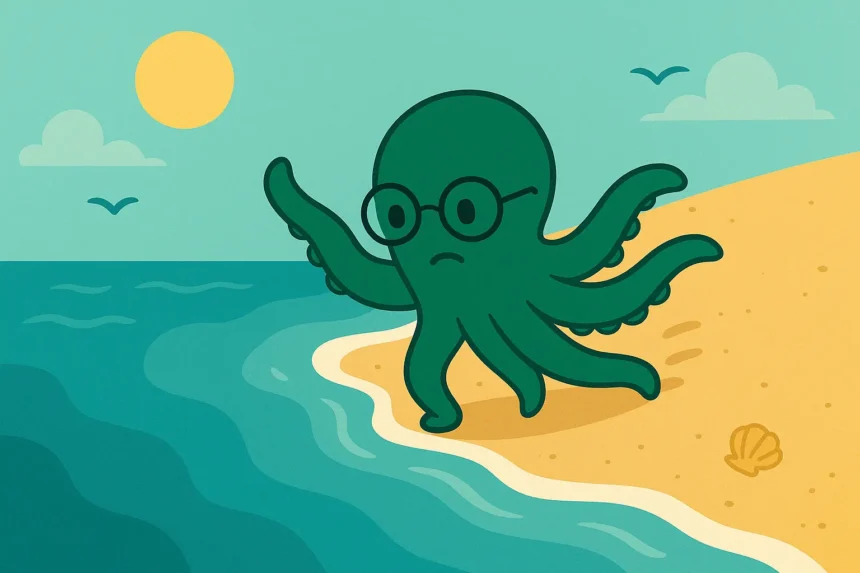I had an exciting conversation with ChatGPT about a certain topic… But it was three weeks ago.
How do I find it?
Thanks to the search bar in ChatGPT. I found the conversation and reread it.
Would you like to know how I did it and how you can use it, too?
Let’s get started.
What Is ChatGPT’s Search Bar?
I’m sure you’ve seen that joke about the man who added a search bar to our phone’s settings.
Like, imagine going through your settings without it… How terrible would the experience be?
That’s how easy navigating a system becomes when a search bar is added to it.
Now, what is ChatGPT’s search bar?
The search bar in ChatGPT is the small icon that is placed within ChatGPT’s recent chats navigation.
What does it do?
The search icon, when clicked, opens up a text field that you can type in.
After typing what you are looking for in the textfield, the platform will start searching your chats to find the best results for the keywords you have entered.
It searches through the titles of your chats and all the exchanged messages between you and ChatGPT.
After it’s done searching, it’ll present what are the best matches for the keywords you provided.
Now, let’s look at when and how to use it.
How to Use It
Before learning how to use it, how about we look at when to use it first?
When to Use the Search Bar in ChatGPT
1. When you are looking for something that you discussed a long time ago, just like in my situation.
2. When you don’t remember the chat’s title
3. When you are in a hurry to find something you’ve talked about with ChatGPT
4. When you want to continue a chat you’ve had with ChatGPT
Now, how do you use it?
Step 1: Open ChatGPT
You can visit the ChatGPT website or use its Windows application.
Just choose the option that suits you best and let’s move on to the second step.
Step 2: Locate the Menu Icon and Open It
Now, find the menu icon. ChatGPT’s menu icon is placed at the top left corner of its page.
So, click on the menu icon to open it.
You might ask, “Why do I need to open the menu?” It’s simply because the search bar is there, and if the menu is closed, you can’t access it.
Let’s start searching.
Step 3: Click on the Search Icon
Now, click on the search icon at the top of the menu.
When you click on it, you initiate the searching process, and the search bar opens.
So, after opening the search bar, what’s next? Let’s type what we’re looking for in the search bar…
Step 4: Type Your Keywords
We’re at the main and final step.
Here, you will type the keywords you’re looking for in the search bar’s text field. And once you type those words, the search will begin.
How long does it take? It’s usually done within one to two seconds if you have a good internet connection.
That’s all for the steps. Let’s wrap up.
Additional Pro Tips on Searching More Effectively
1. Use as few words as possible
How is this a tip? Maybe you thought longer and more descriptive keywords would help you find what you’re looking for faster, right? That’s not how it works…
Use just a few words, or even just one word.
Why? It’s because when you use many keywords, you might end up adding a keyword that’s not in the page you’re looking for, and that will ruin the search.
So, use just a few words, or even one if possible.
2. Use broader terms
Use more general terms when searching.
When you are looking keyword-oriented search like the one in ChatGPT, it helps to use broader terms because if you decide to be specific, you might end up not finding what you’re looking for.
3. Use the language you used for the conversation you’re looking for
I’m sure you can remember the language in which you had the chat you are looking for in ChatGPT.
So, use that language to look for the chat.
For example, if you used Arabic for the chat but your primary language in ChatGPT settings is English, you should use Arabic to look for the chat.
That’s all. Let’s summarize what we’ve discussed so far.
- ChatGPT’s search bar is always there to help you find all the conversations you had with the AI tool.
- You can use the search bar to look for old chats, chats that you’ve forgotten their titles, and chats that you want to add to.
- To get started, open ChatGPT, open the menu, and click on the search icon to initiate the search bar.
- Don’t forget to use just a few keywords, broader terms, and the language in which you had the conversation.