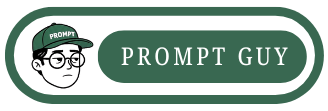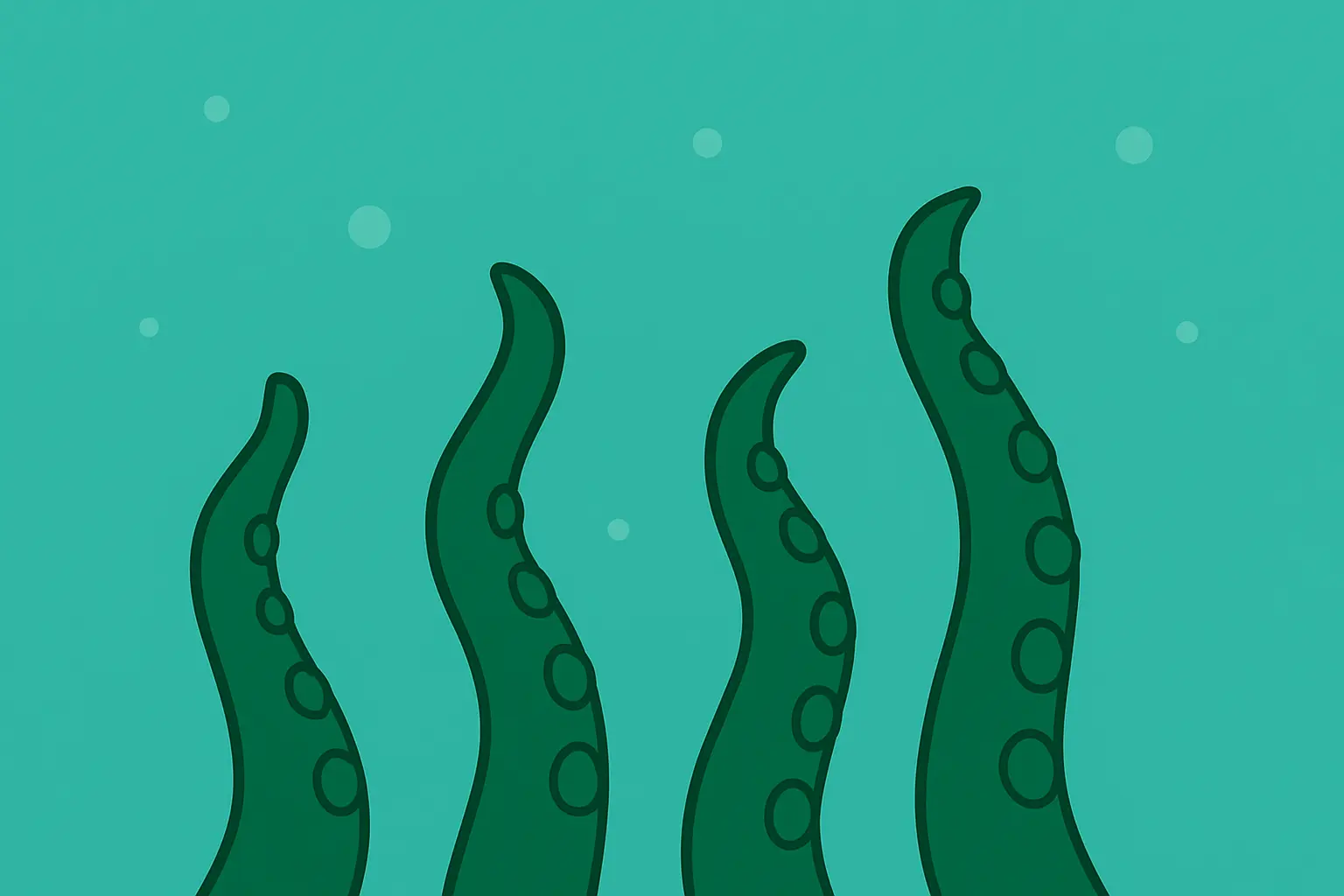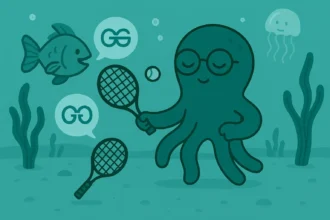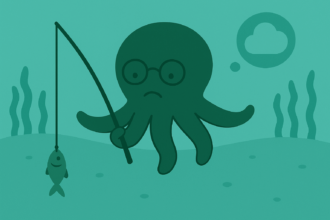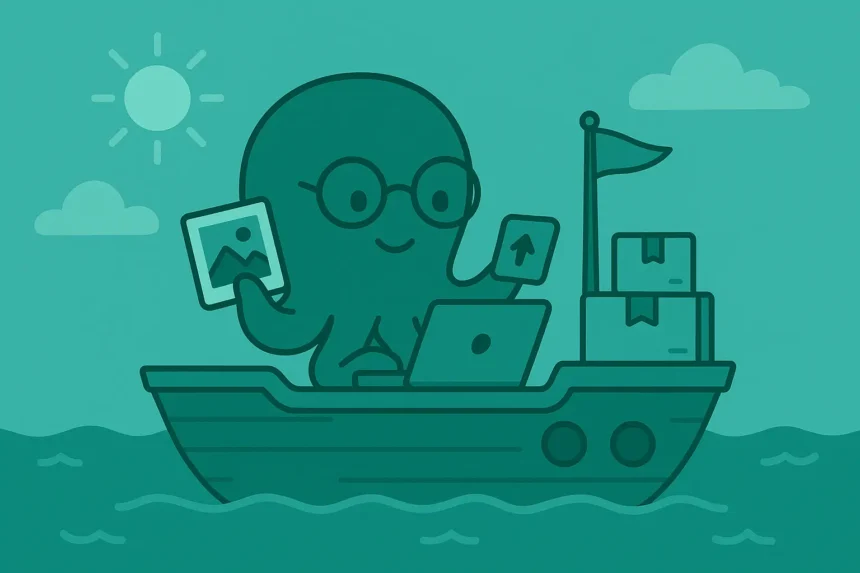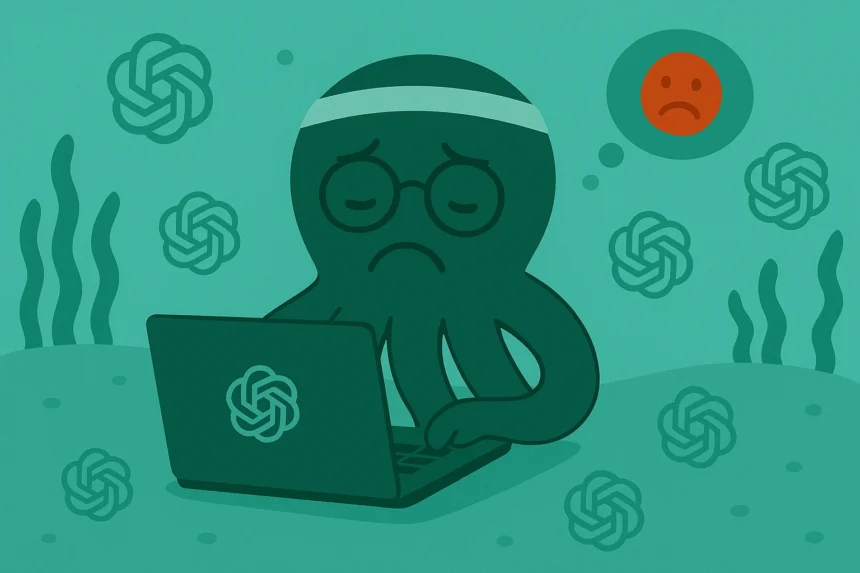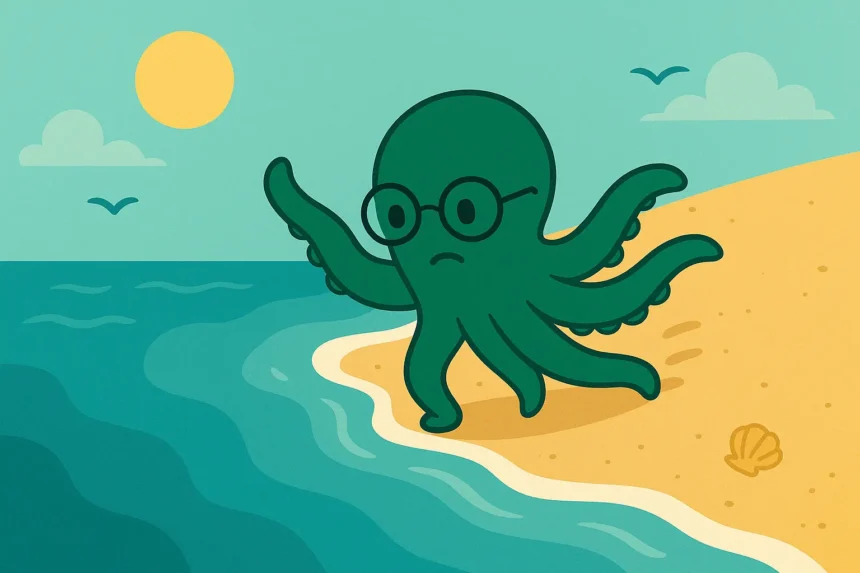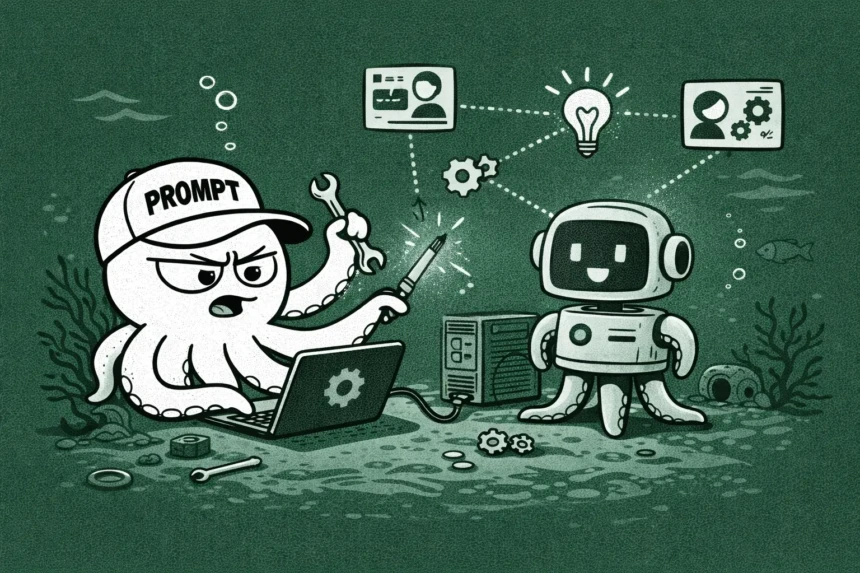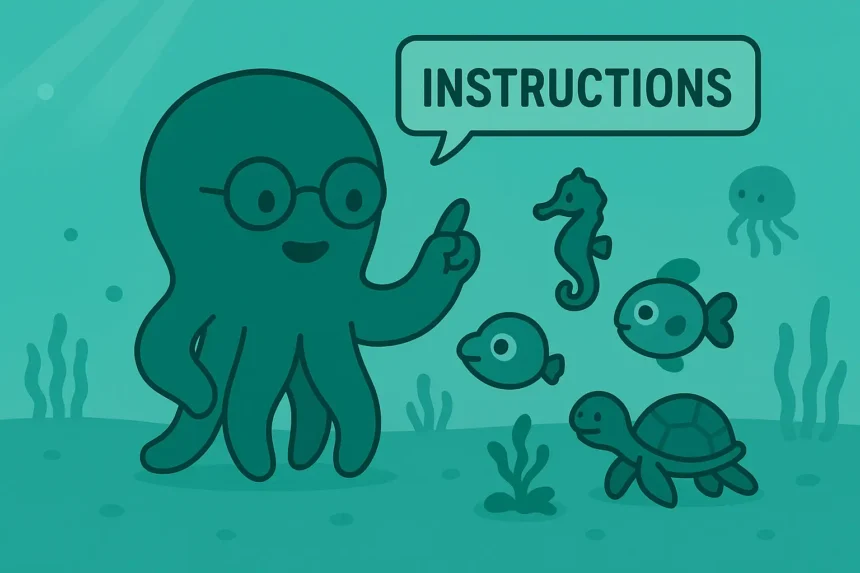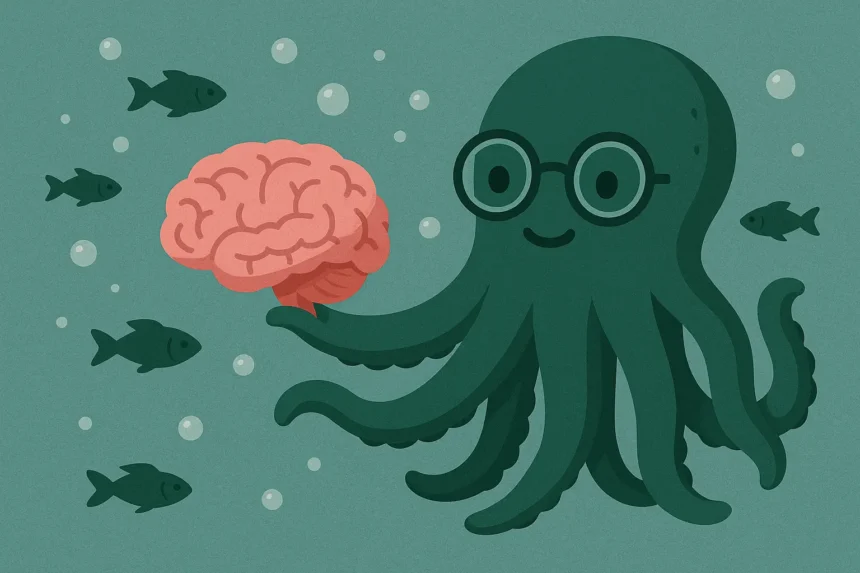What makes ChatGPT one of the best AI tools out there?
For one, it allows you to upload files and work with those files, becoming kind of an all-in-one AI tool.
Let’s explore how to upload files to ChatGPT and use them, the types of files that are allowed, and so much more.
How Does File Upload Work in ChatGPT?
ChatGPT allows you to upload different types of files and perform a series of actions on those uploaded files. This is a great feature for all.
For example, students don’t have to copy and paste from a document; they can just upload the document to ChatGPT and give prompts.
As mentioned earlier, this is one of the features that make ChatGPT your all-in-one AI tool.
So, how does this feature work? Let’s see how it works on each type of file.
Images
ChatGPT accepts images and analyzes them.
If it’s an image of some text, ChatGPT will extract the text, and then process it the way it processes your usual conversations.
If it’s a photo of an object, a real person, or an animal, ChatGPT scans the photo and understands what is contained in it.
After this analysis is done, it then performs what you ask it to do in your prompts.
For example, if you upload a picture of your assignment and ask ChatGPT, “Are there any grammatical mistakes here?,” it’s at this step that ChatGPT will read the assignment and check for grammatical correctness.
Let’s look at how it handles other files as well.
Documents
Documents include Word documents, spreadsheet documents, PDFs, and other types of documents.
So, how does ChatGPT work on documents?
It’s sort of similar to how it processes images.
Firstly, it reads all the text in the document and understands it the way it processes your regular responses.
After that, it then performs what you’ve included in your prompt.
For example, suppose you want it to summarize the key points of a document, it’s at this phase that ChatGPT carries out that task.
That’s all about how it works on your files. But… Does ChatGPT work on videos?
No, it currently doesn’t support video files.
So, if you want to work with a video file with ChatGPT, you’ll have to either upload its transcription or use customized GPTs to process the file.
How about Google Docs files? We’ll look into unloading them in the final section of this guide.
How to Upload Files to ChatGPT (3 Steps)
Before getting into the upload process, make sure that what you’re about to upload is among the files supported by ChatGPT.
And one more thing, make sure it’s not a NSFW (Not Safe For Work) file.
OpenAI doesn’t allow their tools to work on such files.
To start uploading your files, follow these steps:
Step 1: Open the ChatGPT Website
Go chat.openai.com to open the website.
Step 2: Tap the Plus (+) Icon
This is the icon you click on to upload any type of file you want. Click on it and let’s get to the final step.
Step 3: Choose the Type of File and Upload It
After clicking the plus Icon, you’ll see three options:
- Take photo
- Add photos
- Add files
Choose the one that you’re going to upload or just click on files and upload the type you want as far as it’s supported.
We’re done with all you want to know about how to upload the files to ChatGPT and how it processes those files.
Let’s wrap up.
4 Pro Tips for Uploading Files to ChatGPT
1. Be Specific When Choosing File Type
Among the options that ChatGPT gives you, you’ll see Upload files, which is general, and two other options that are more specific.
Instead of choosing just files, go for those specific options. Doing that will speed up your file uploading process.
2. Avoid gdoc Files
As of now, ChatGPT doesn’t allow you to upload Google Docs files. But we can work around it…
Instead of just sending the Google Docs file link, download it as PDF, and then go back and upload it as a file in ChatGPT.
You might ask, “What’s the reason why ChatGPT doesn’t allow me to Google Docs files or gdocs files?”
Well, there are no obvious reasons for now. It’s just currently not supported by OpenAI.
3. Upload One File in a Prompt
Don’t overload your prompts with many files.
If you upload too many files within a single prompt, it might affect how well ChatGPT processes those files.
4. Make Sure Your Files Are Not Too Wordy for ChatGPT
As of today, ChatGPT can accept files that are up to one million words per file.
That is a lot of words, right? Yes, it is.
But for students who work with large textbooks, for example, they might have to file shorter academic documents to upload so ChatGPT can access and read everything in that document.
Have you encountered any problem while using the ChatGPT file upload feature? What’s it?