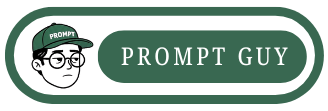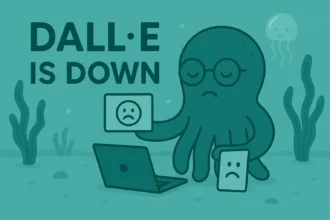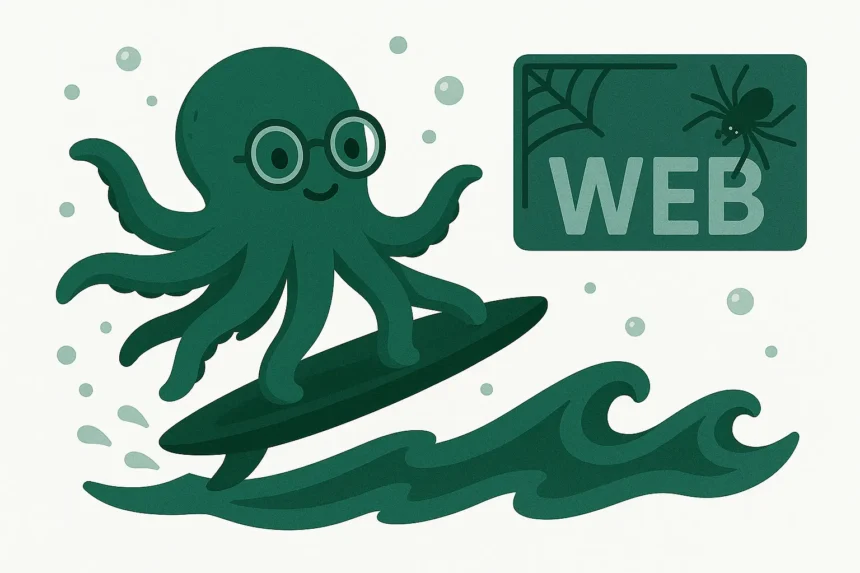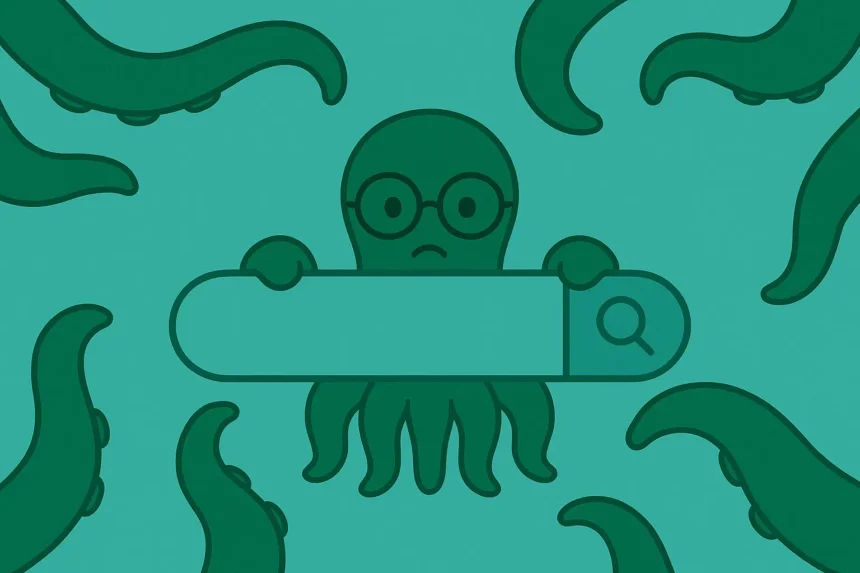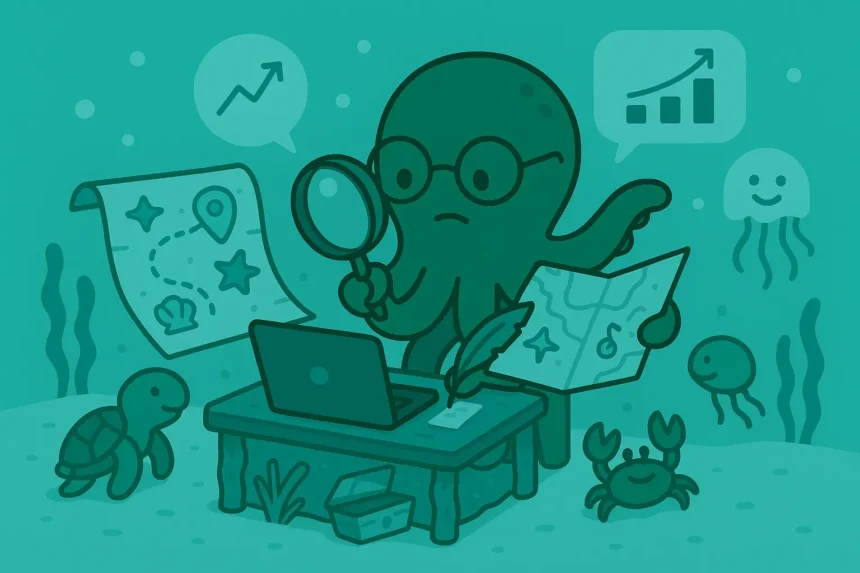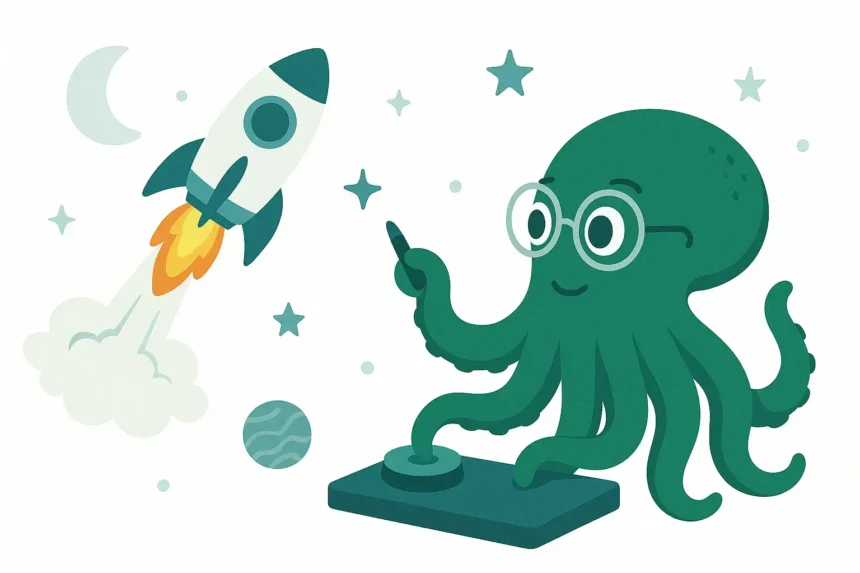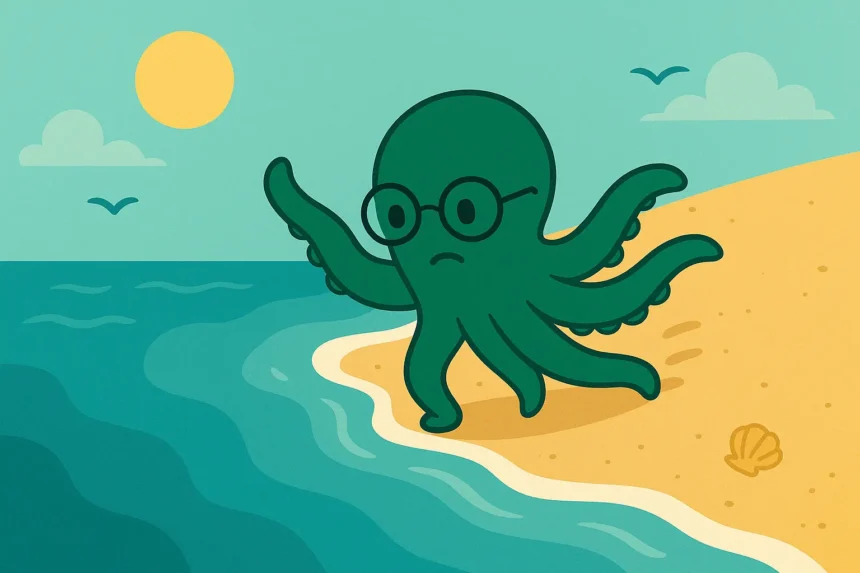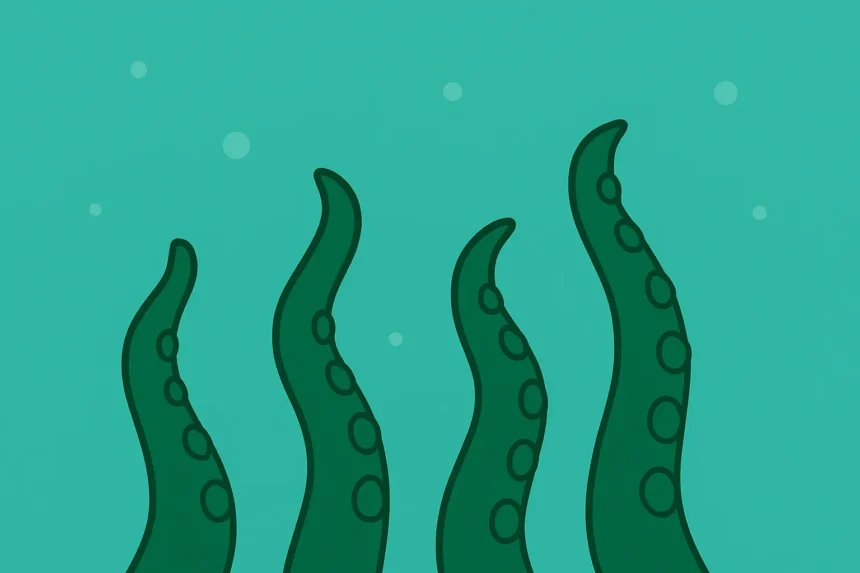Have you ever thought about the fact that we’re the first generation to be able to interact with technology seamlessly?
Instead of using text to interact with information sources, we can now use voice.
Let’s go through how the voice feature in ChatGPT works and how you can use it to get the best results.
What Is The ChatGPT Voice Feature?
Have you ever wondered what makes ChatGPT so popular?
As of today, it’s the most used AI platform in the world with about 12 million monthly active users…
But what made it so popular and widely accepted? You know the answer: ChatGPT is user-friendly.
The ChatGPT voice feature tries to communicate with you in a way that feels more natural and engaging.
So, what does that feature do? Well, it has two versions:
1. Text-to-Speech voice feature
2. Voice conversations
Let’s look at each one of them.
1. Text-to-Speech (TTS) Voice Feature
This sounds a bit too simple, right? But this feature isn’t like the simple TTS features you know.
In the simple ones, you listen to a robotic voice that says words with little to no emotion at all.
Such features are so simple that even beginners in programming can build tools that can do so.
In ChatGPT, you don’t only listen to just text being read; you listen to a humanlike voice that speaks to you the way your friend does.
You know what I am talking about.
The TTS in ChatGPT is so great that someone might even think you’re listening to a real person speaking or having a phone call. It’s that good.
Additionally, the ChatGPT TTS feature came with something new: adding emotions and filler sounds.
Haven’t you heard ChatGPT say, “Hmmm, that is amazing. Let’s look into it.”
That’s not all. The TTS feature also has amazing tone perfection.
For example, when a person is explaining something to you, they usually emphasize some words to make points clearer or to show you how they feel about it. ChatGPT does exactly the same thing.
We’re done with the TTS feature. Let’s move to the most amazing ChatGPT feature…
2. Voice Conversations
Why is this the most amazing feature in ChatGPT?
Well, you can have your own opinion.
But to me, it’s the best feature in the app.
Why? Is there a way that information can be more accessible to us than using voice conversations with AI tools?
TTS reads the textual replies to you while you listen.
So you have to type the message first; voice conversations, on the other hand, allow you to communicate with the tool without typing anything… just the same way you have a phone call with a friend.
Now, you’ve learned how the feature works. Let’s look into how to use it.
How to Use the Voice Feature in ChatGPT
1. Set Up Your Voice Feature
This is what you should start with.
Go to ChatGPT settings and set up your voice feature by following these steps:
- Tap your profile icon
- Click Settings
- Go to Speech
- Select the voice you want
- Choose your primary language or leave it on Auto Detect
Let’s test our voice settings.
2. Listen to ChatGPT Responses
Now, you’ve chosen the voice you want and your main language.
Start using the voice feature by listening to ChatGPT responses instead of reading them. It’ll be more natural, won’t it?
How do you listen to a response from ChatGPT?
It’s simple: You just hover over the response’s end, and it’ll show you the icons for copying, rating, and listening.
Click on the speaker icon to listen to the response.
But is that all? No, you have more to get from ChatGPT’s voice feature.
And that’s what we’ll talk about in the final step.
3. Chat With ChatGPT Using Voice
This is the best part? No typing, just talk to ChatGPT and have a humanlike conversation with it.
How do you get started? Simply follow these steps:
- Open ChatGPT
- Click the Voice Mode icon that’s placed next to the mic icon
- Say something in your preferred language to get started
That’s all. You’ve just set up your best voice assistant.
Would you like to get some tips on how to use voice more effectively on ChatGPT? If yes, let’s get them.
Additional Tips for Using Voice More Effectively on ChatGPT
1. Use a fast internet connection
Anything that has to do with voice will require faster internet than textual tasks.
Haven’t you noticed how voice calls are when your connection is slow?
That’s what your ChatGPT voice usage will be like, too.
So, speed up your connection.
2. Speak clearly
This is technology. So, it doesn’t matter how proficient you think you are in English.
It’s programmed to understand your voice when words are pronounced correctly.
So, speak clearly and with a volume that is audible enough for ChatGPT to understand your message.
That’s all for this guide.
How often do you use ChatGPT’s voice feature?